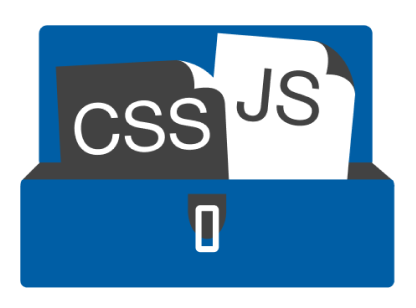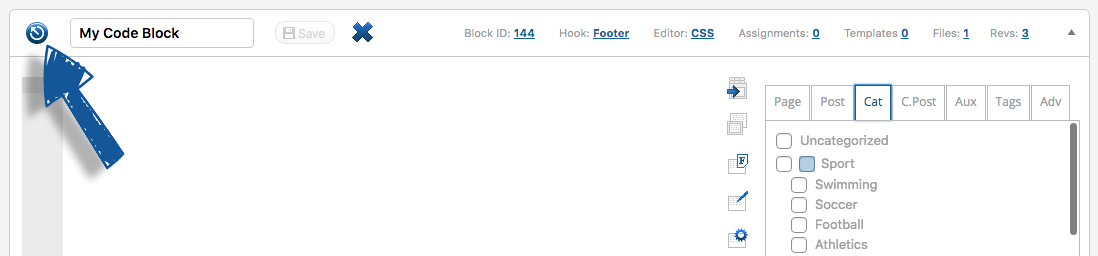[av_section min_height=” min_height_pc=’25’ min_height_px=’500px’ padding=’default’ custom_margin=’0px’ custom_margin_sync=’true’ color=’main_color’ background=’bg_color’ custom_bg=’#005da4′ background_gradient_color1=” background_gradient_color2=” background_gradient_direction=’vertical’ src=” attachment=” attachment_size=” attach=’scroll’ position=’top left’ repeat=’no-repeat’ video=” video_ratio=’16:9′ overlay_opacity=’0.5′ overlay_color=” overlay_pattern=” overlay_custom_pattern=” shadow=’no-border-styling’ bottom_border=’no-border-styling’ bottom_border_diagonal_color=’#333333′ bottom_border_diagonal_direction=” bottom_border_style=” custom_arrow_bg=” id=” custom_class=” template_class=” aria_label=” av_element_hidden_in_editor=’0′ av_uid=’av-vvh1yh’ sc_version=’1.0′]
[av_textblock size=” av-medium-font-size=” av-small-font-size=” av-mini-font-size=” font_color=” color=” id=” custom_class=” template_class=” av_uid=’av-kzpbw1rr’ sc_version=’1.0′ admin_preview_bg=”]
Parts of CJT PLUS
CJT PLUS code blocks have plenty of icons that perform a specific task. This section briefly explains what each of these do.
[/av_textblock]
[/av_section]
[av_one_full first min_height=” vertical_alignment=’av-align-top’ space=” row_boxshadow_color=” row_boxshadow_width=’10’ margin=’0px’ margin_sync=’true’ mobile_breaking=” border=” border_color=” radius=’0px’ radius_sync=’true’ padding=’0px’ padding_sync=’true’ column_boxshadow_color=” column_boxshadow_width=’10’ background=’bg_color’ background_color=” background_gradient_color1=” background_gradient_color2=” background_gradient_direction=’vertical’ src=” attachment=” attachment_size=” background_position=’top left’ background_repeat=’no-repeat’ highlight_size=’1.1′ animation=” link=” linktarget=” link_hover=” title_attr=” alt_attr=” mobile_display=” id=” custom_class=” template_class=” aria_label=” av_uid=’av-kzpbyxz9′ sc_version=’1.0′]
[av_textblock size=” av-medium-font-size=” av-small-font-size=” av-mini-font-size=” font_color=” color=” id=” custom_class=” template_class=” av_uid=’av-kzpcnzid’ sc_version=’1.0′ admin_preview_bg=”]
Activate / deactivate code block switch
This switch icon Activates (turns on) or Deactivates (turns off) your code block. You can keep the switch in the off position while writing or adding your code, then switch it on when you wish to test (i.e. debug) or go live.
You may have created many code blocks that you designed to work together (e.g. with PHP code) and then activate or deactivate code blocks for testing its functionality. You can also deactivate a code block when you want to preserve some code for later use.
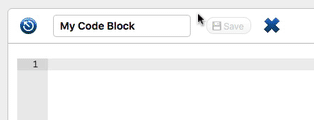 When the code block is in the activated state (on), the switch icon is blue. When the code block is in the deactivated state, the switch icon is grey.
When the code block is in the activated state (on), the switch icon is blue. When the code block is in the deactivated state, the switch icon is grey.
[/av_textblock]
[/av_one_full]