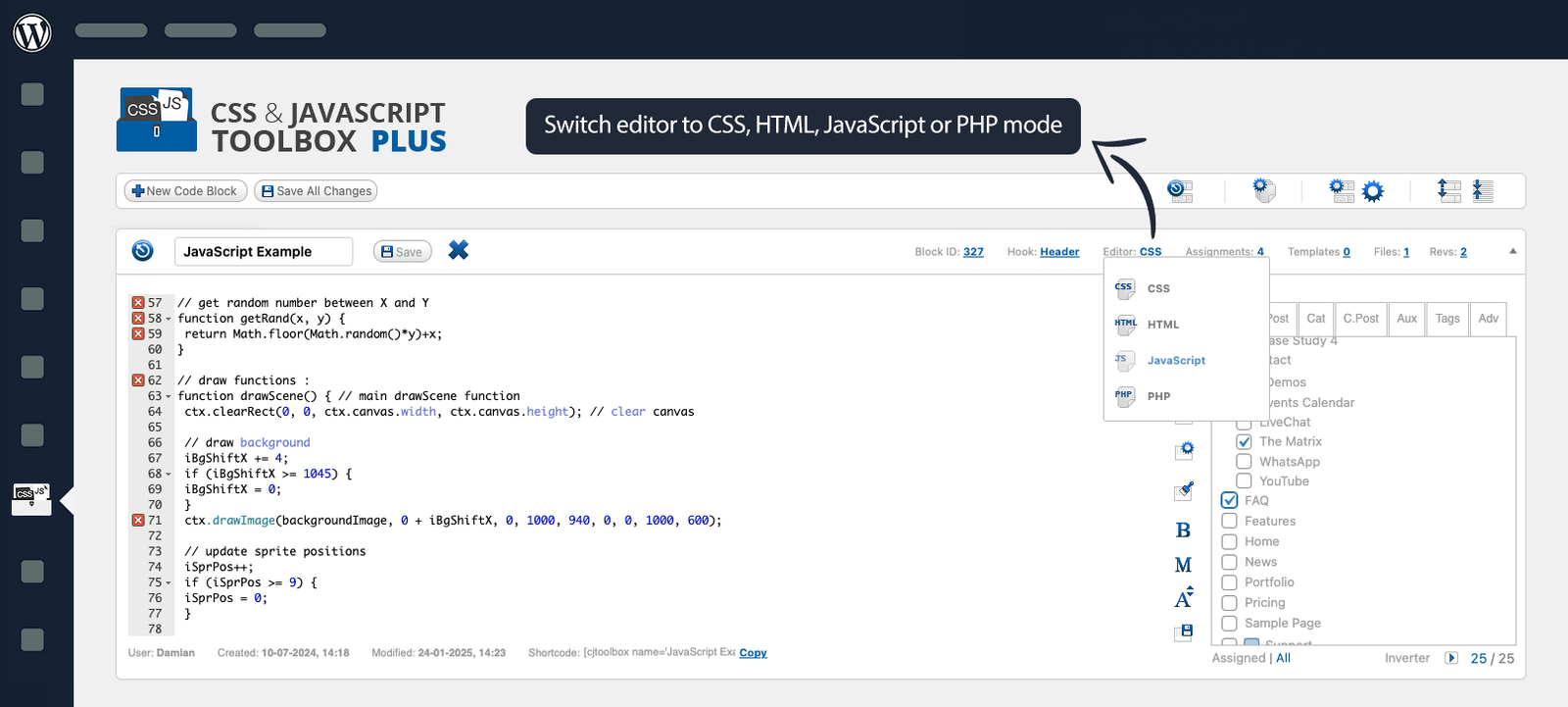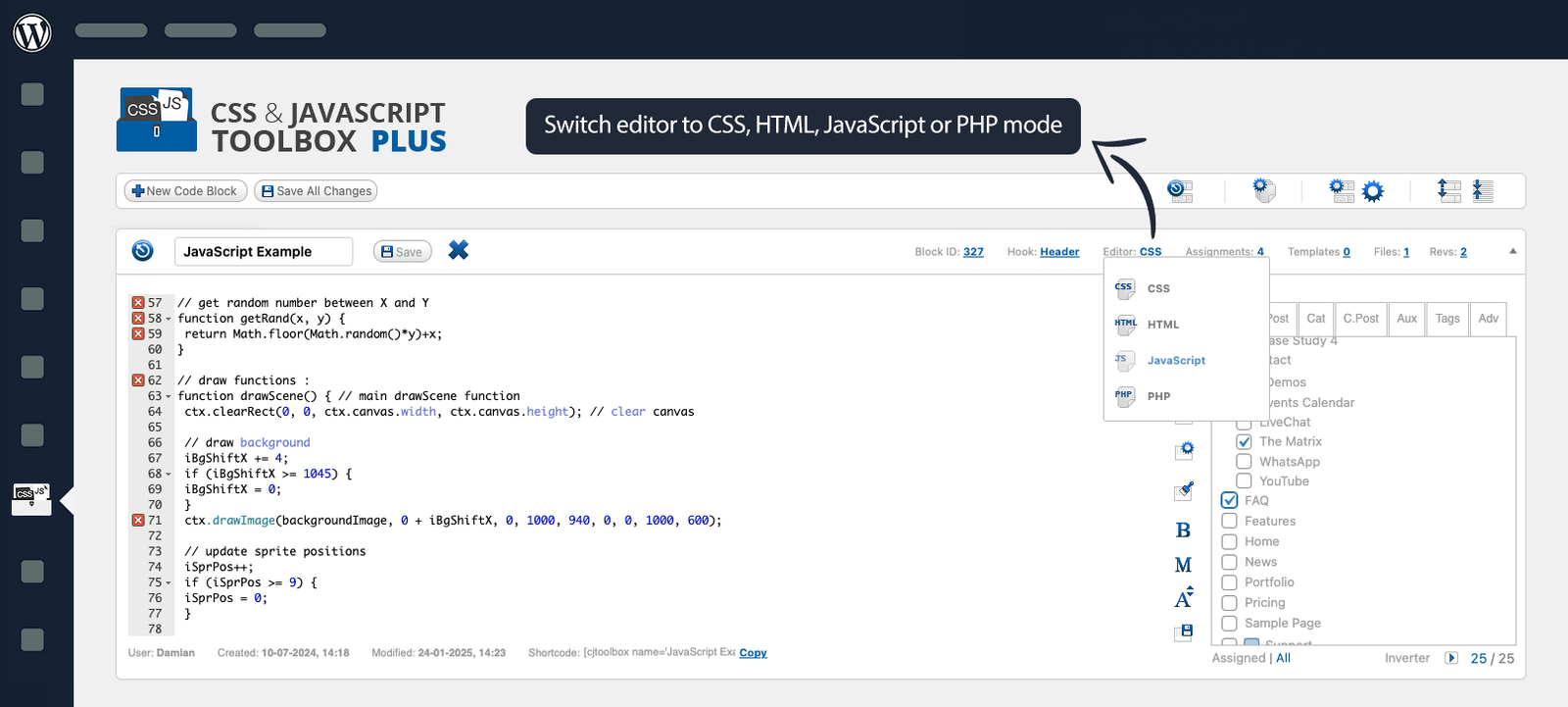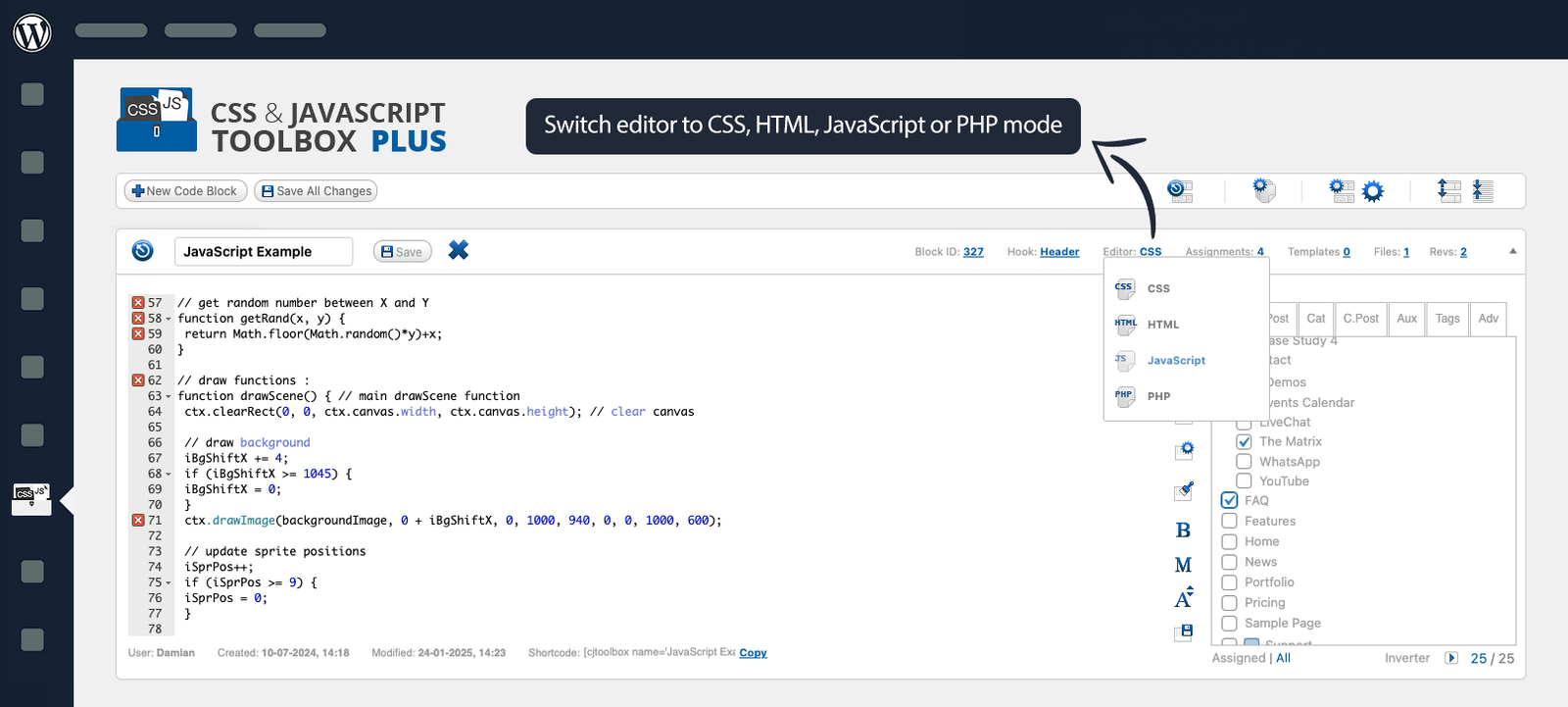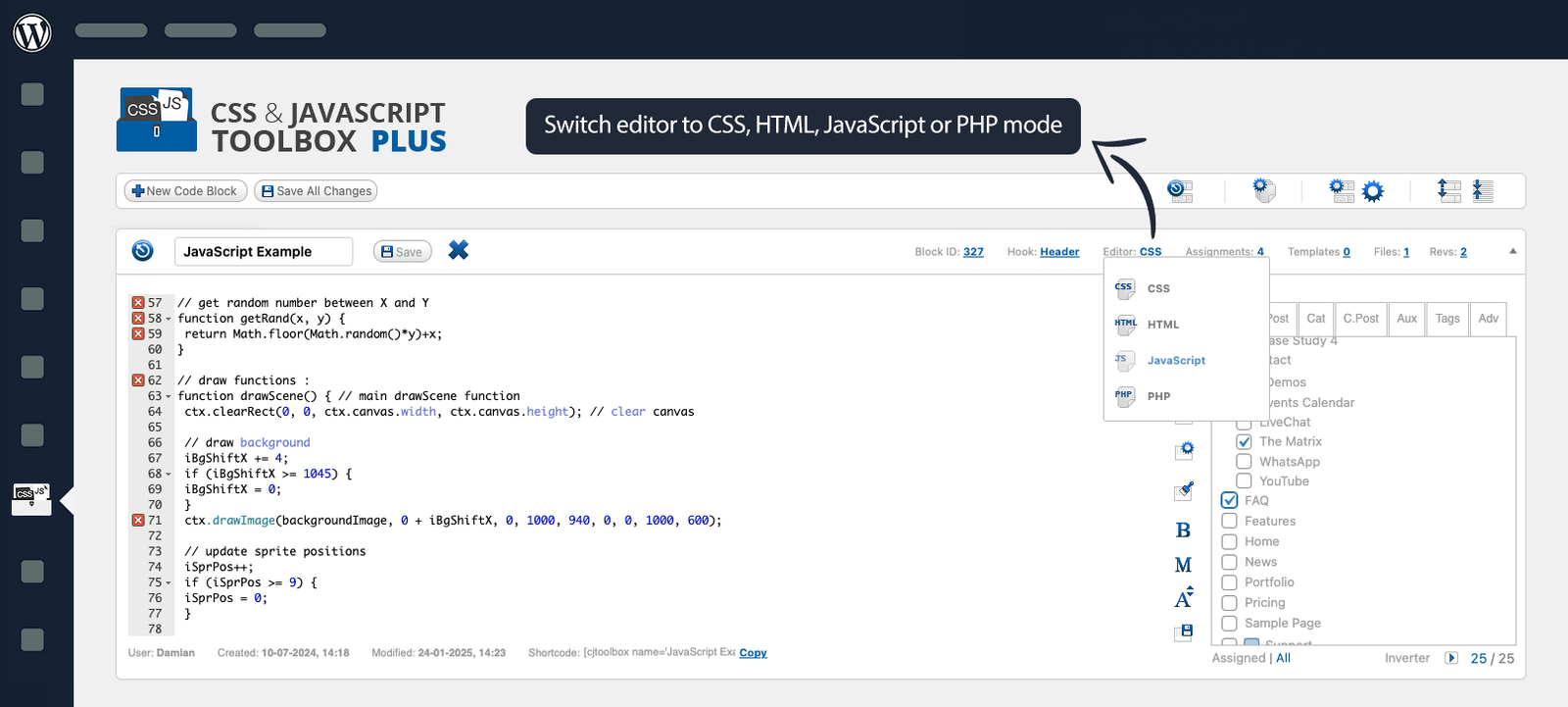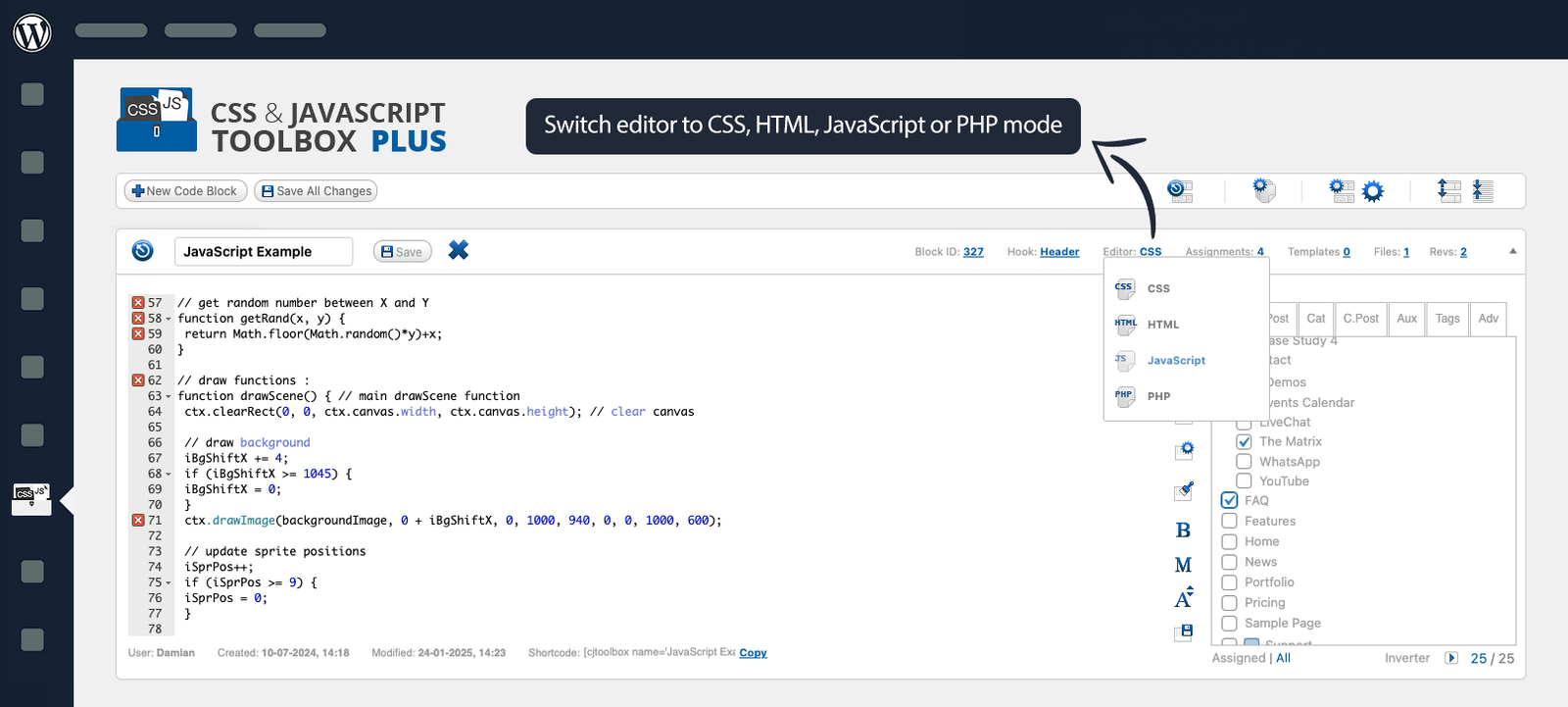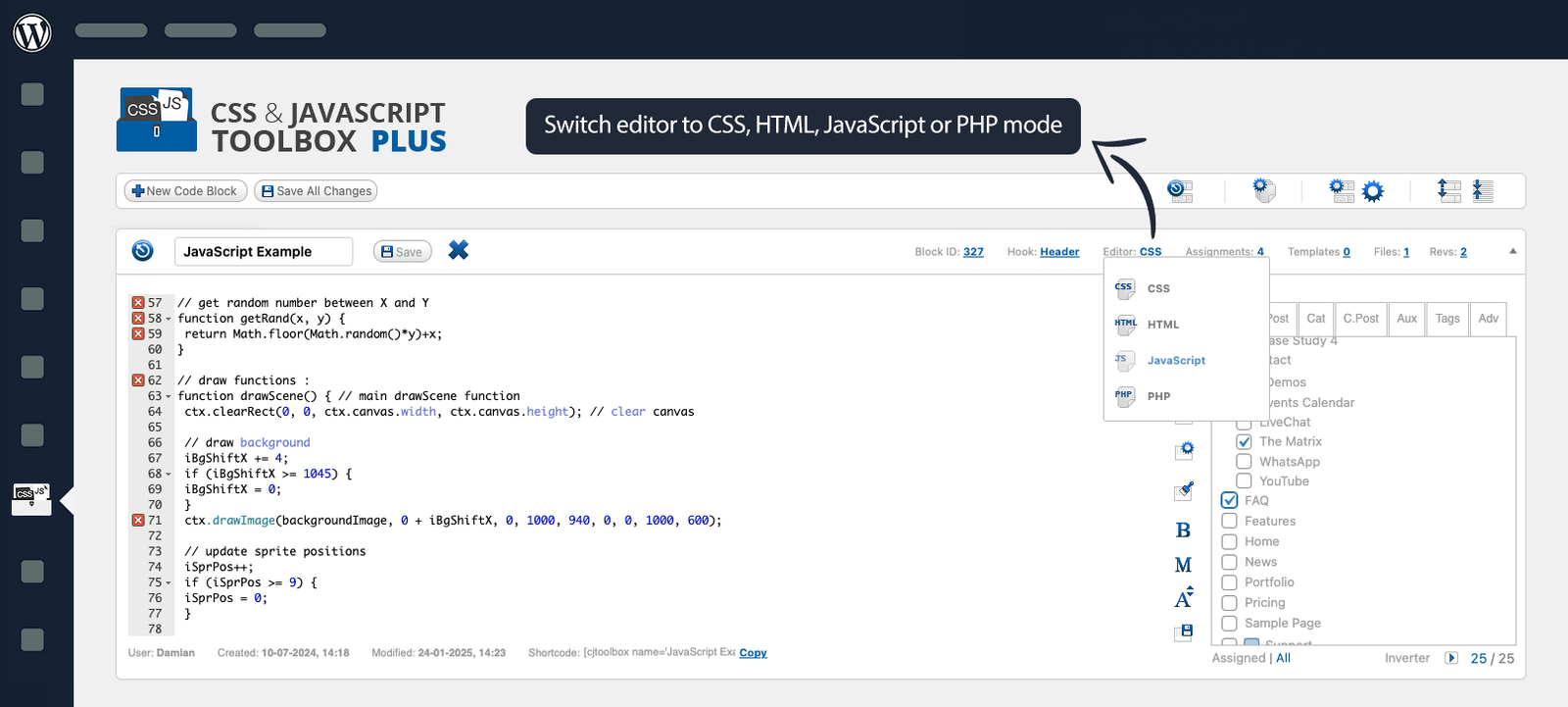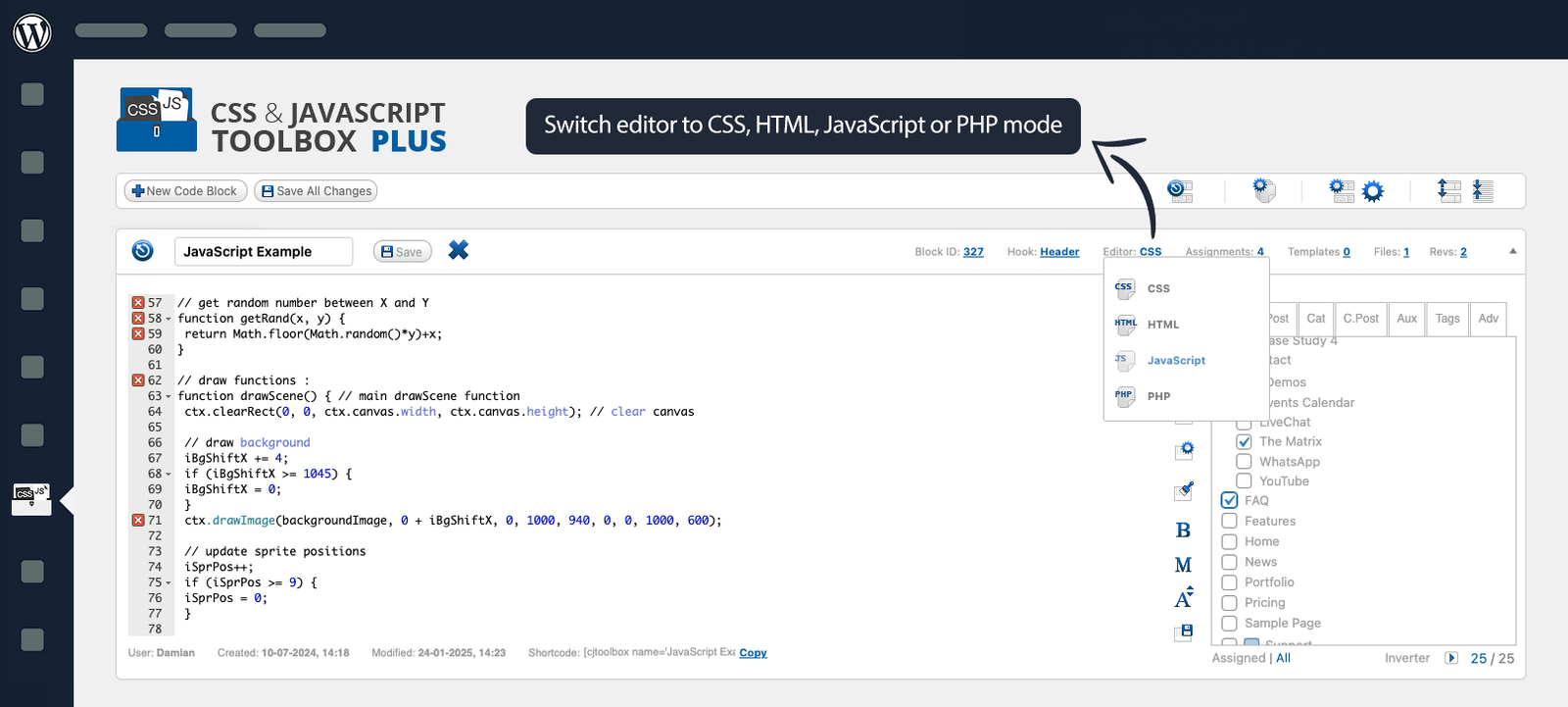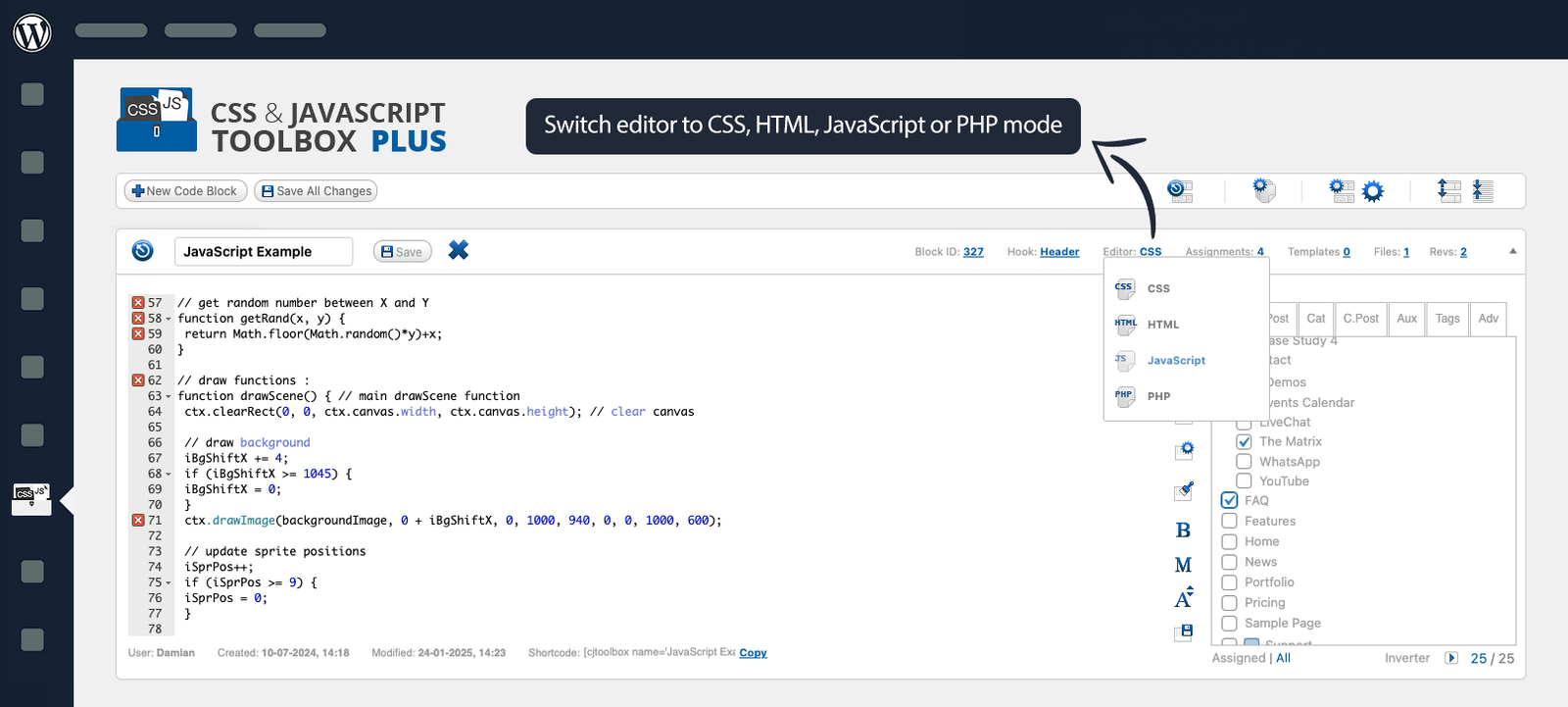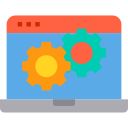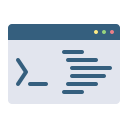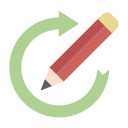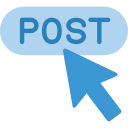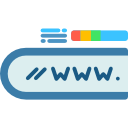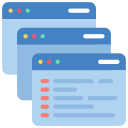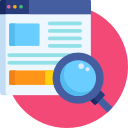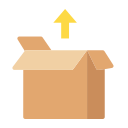This powerful toolset enables you to seamlessly insert custom CSS and JavaScript into specific areas of your WordPress site using shortcodes and custom meta boxes. With flexible shortcodes, you can apply styles and scripts directly within your post or page editor, while configurable meta boxes provide a user-friendly way to manage custom code for individual posts, pages, or custom post types.