How to Add / Install LiveChat to Your WordPress Website in Minutes
 Are you wanting to add a live chat service to your WordPress-powered website in literally minutes? Click to find out how easy it is by using: CSS & JavaScript Toolbox PLUS.
Are you wanting to add a live chat service to your WordPress-powered website in literally minutes? Click to find out how easy it is by using: CSS & JavaScript Toolbox PLUS.
The 4 Injection Types Video
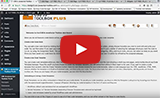 In this video demonstration you will learn about the four main CJT injection types, which include: CJT Global Blocks, CJT Shortcodes, CJT Metabox Blocks, and CJT Widget Blocks. You will learn how to create each type and then understand how to find your code blocks within the page source code. Read it here.
In this video demonstration you will learn about the four main CJT injection types, which include: CJT Global Blocks, CJT Shortcodes, CJT Metabox Blocks, and CJT Widget Blocks. You will learn how to create each type and then understand how to find your code blocks within the page source code. Read it here.
Priority Ordering with CJT Code Blocks
This video demonstrates how you can force higher ordered Code Blocks to execute before lower ordered Code Blocks. Ordering these can be very useful especially when functionality or output is dependant on the execution order. If for example you need to move a number of bottom (lower down) blocks higher up to override blocks above, […]
Changing the Code Block Title
This video demonstrates how to change the Code Block title in the WordPress Plugin called CSS & JavaScript Toolbox. I also provide a few naming tips to help you know the type of code used (i.e. JavaScript, CSS, PHP, and HTML) when the Code Blocks are in the minimised state.


