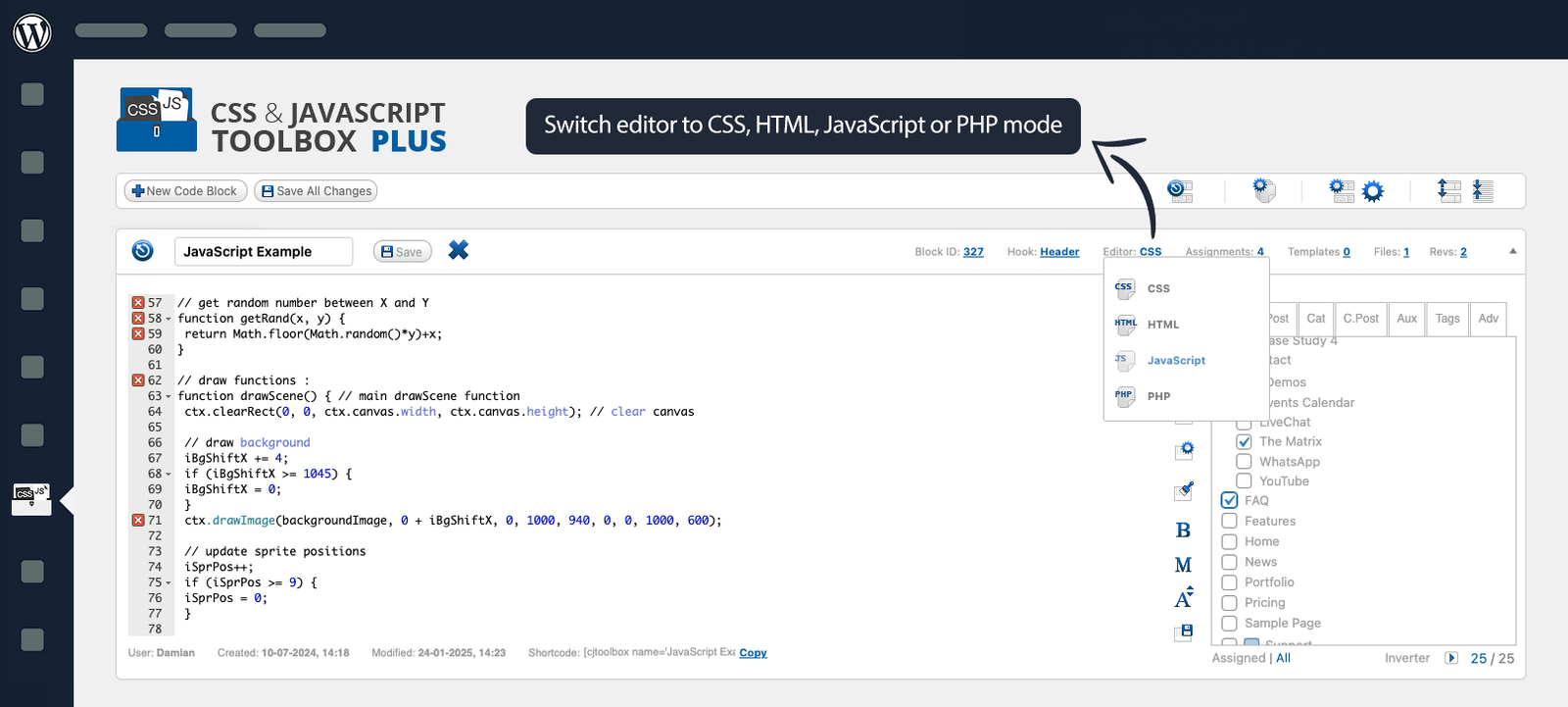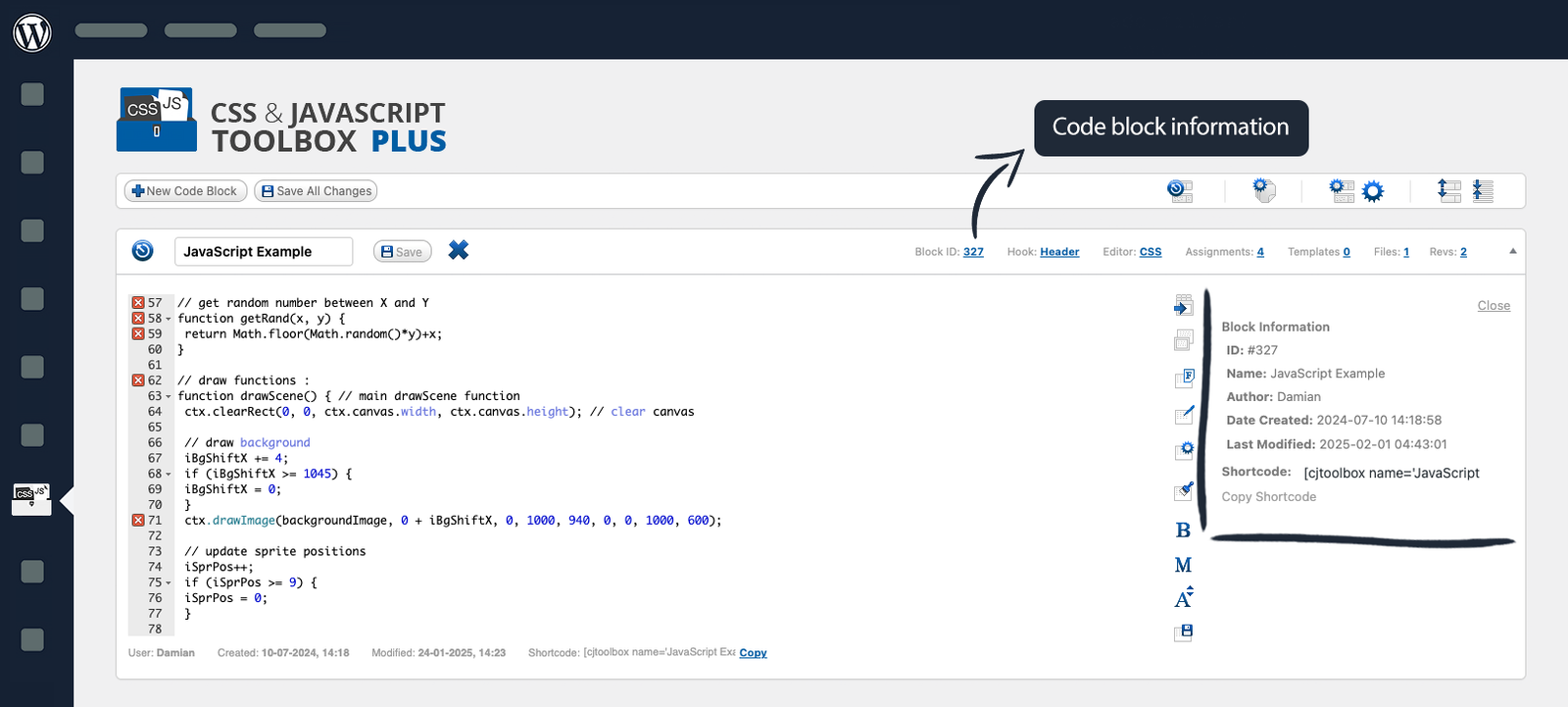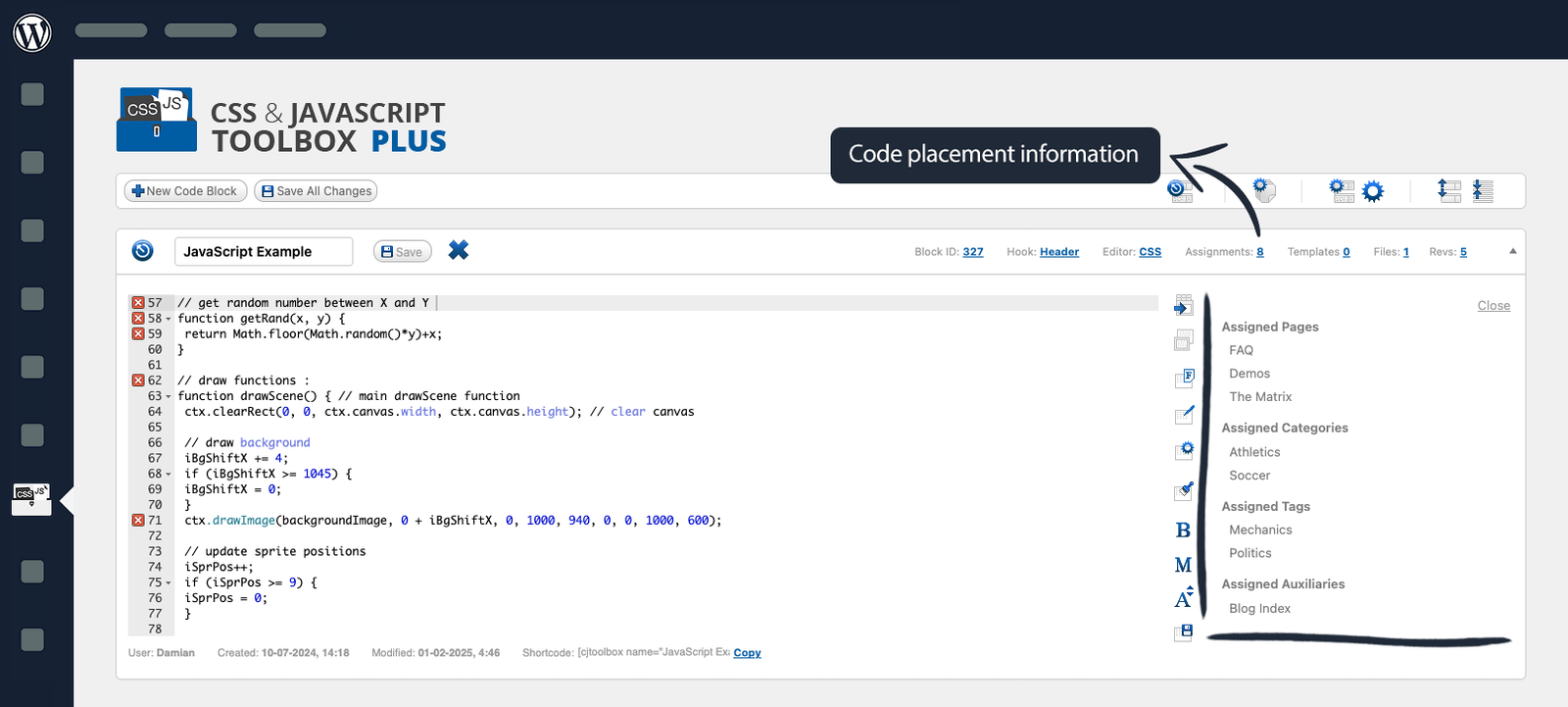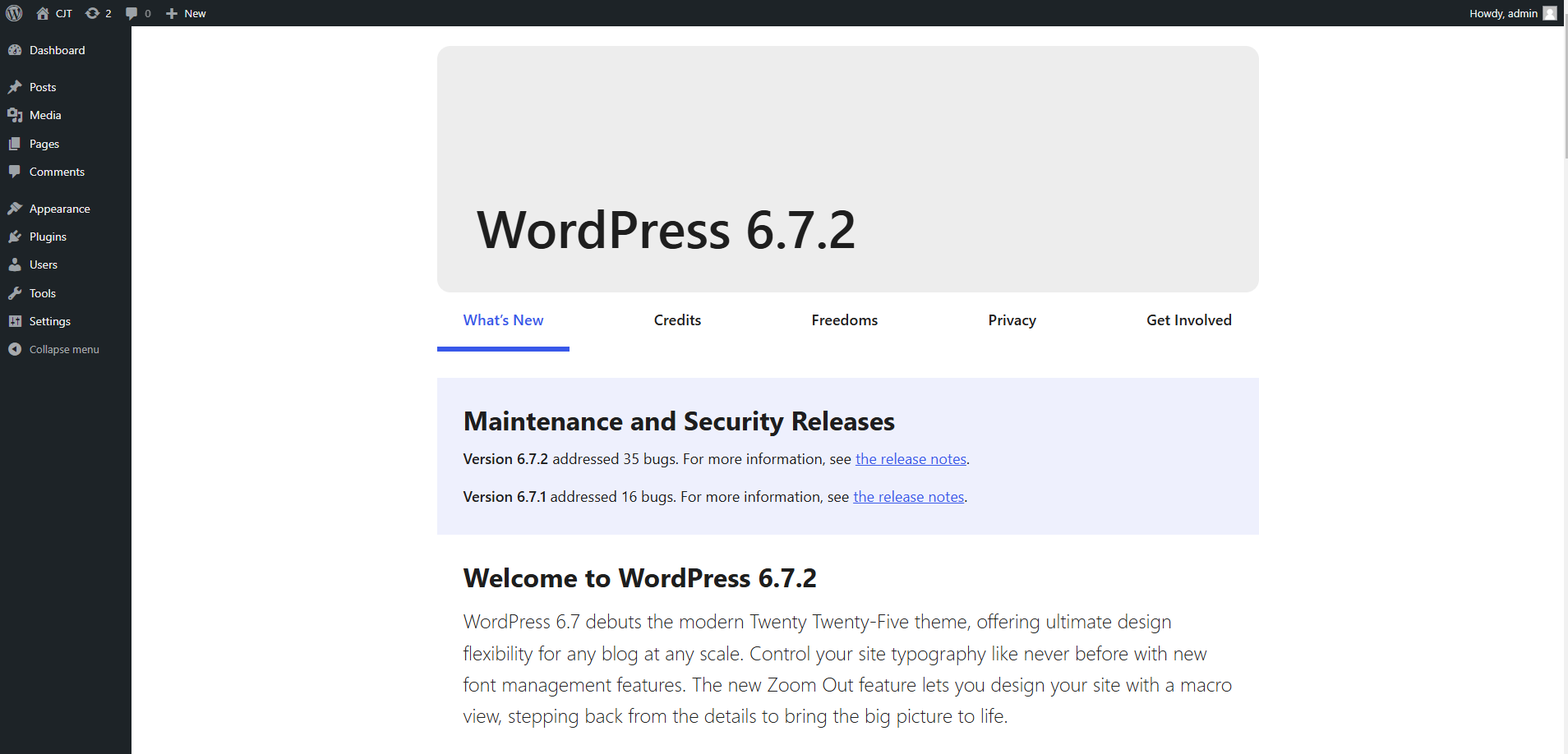
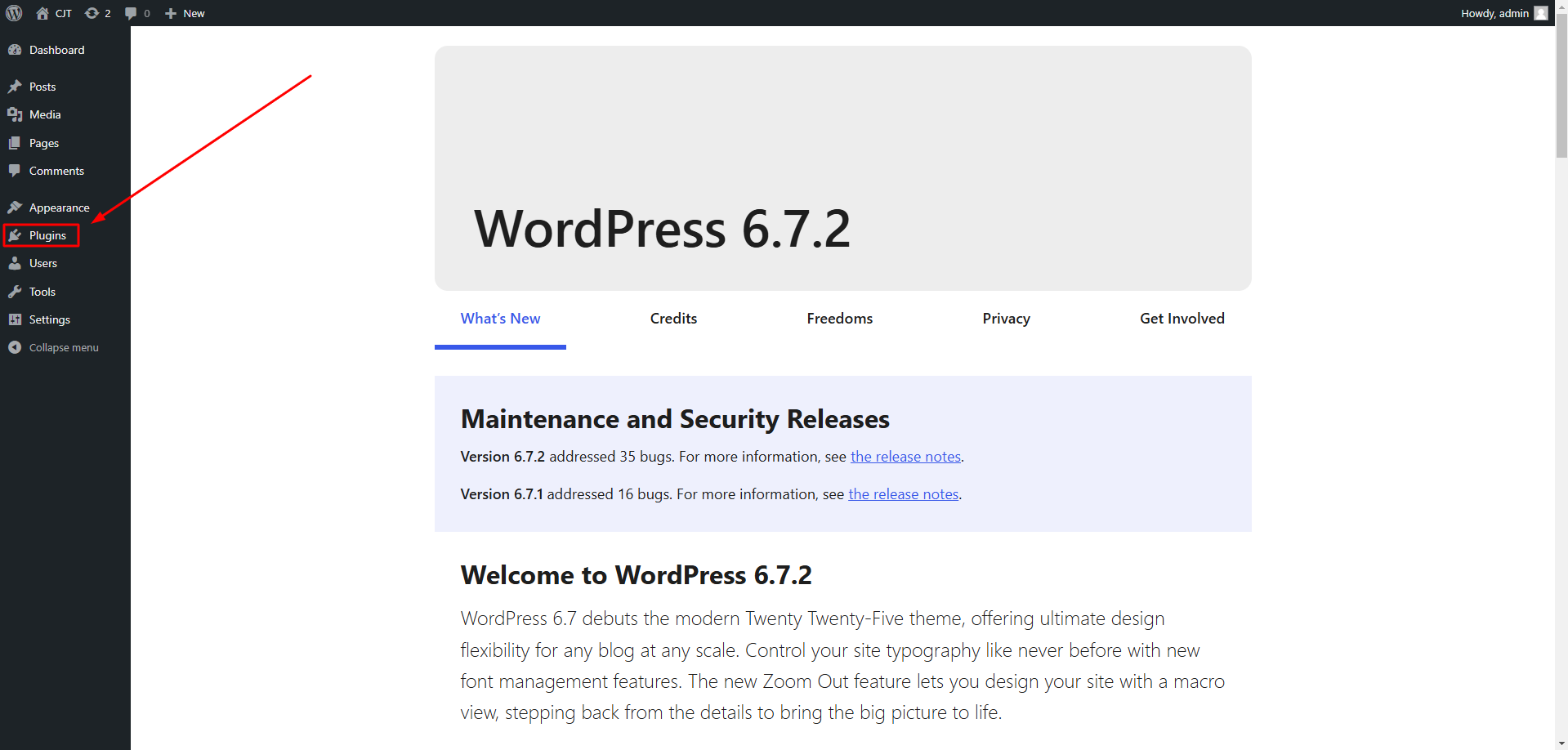
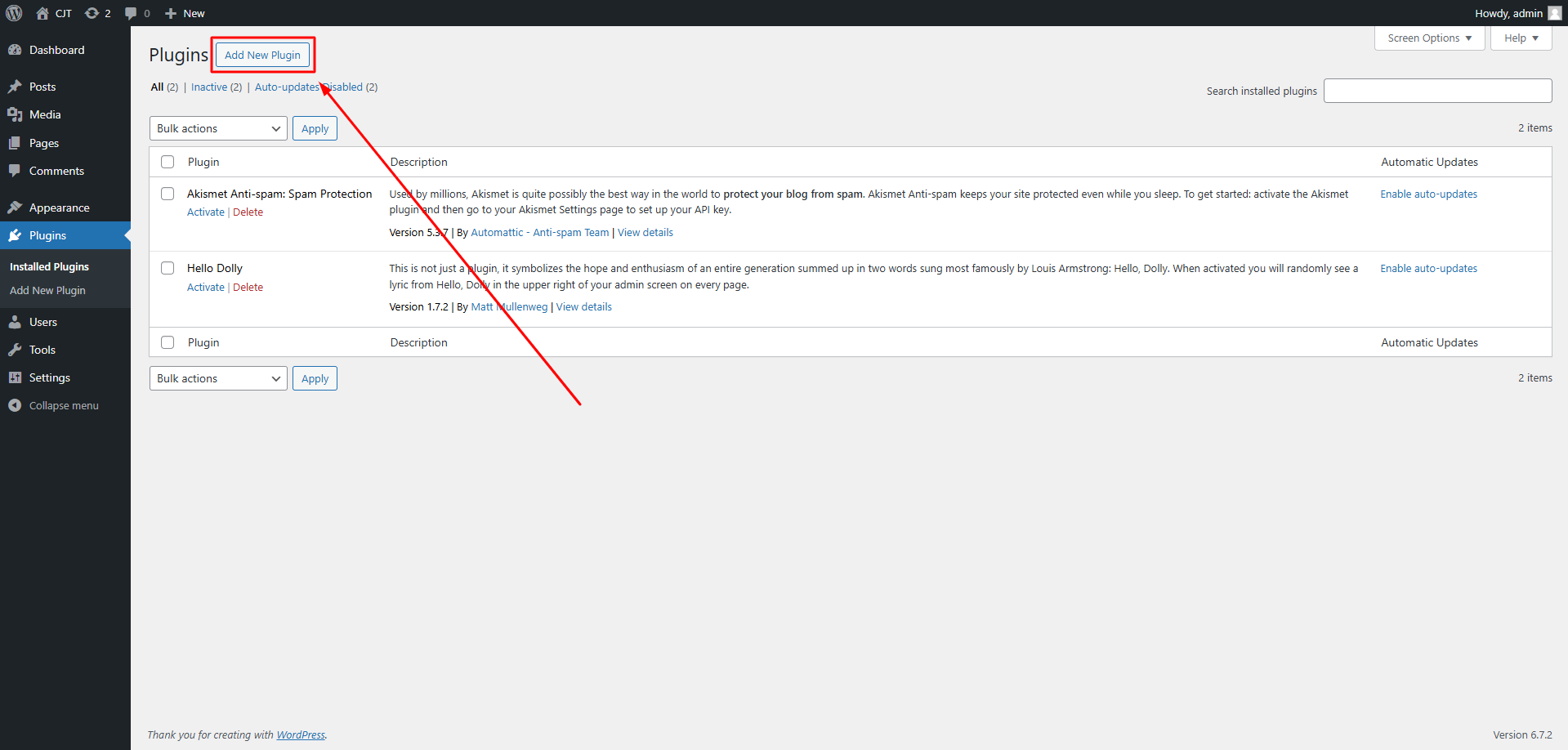
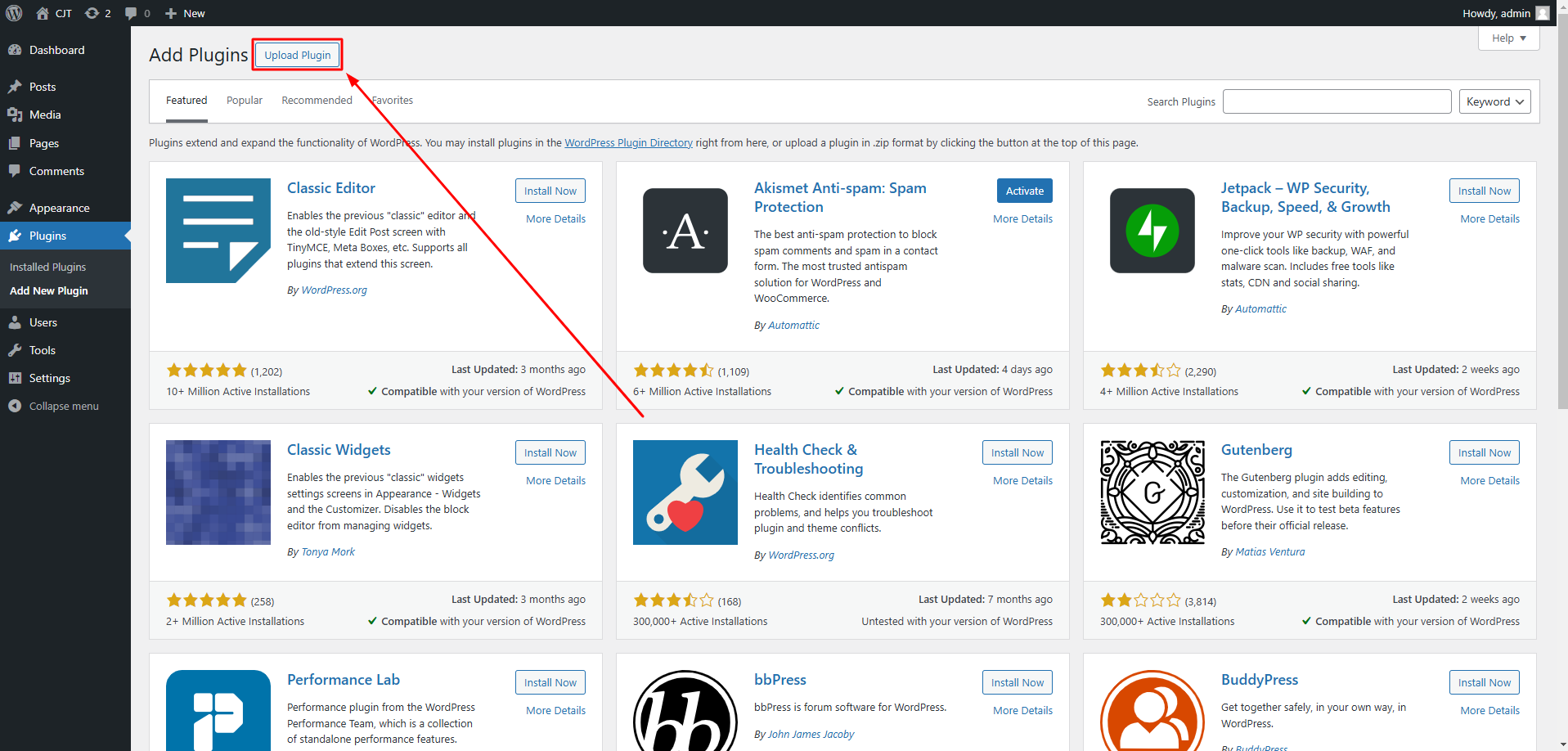
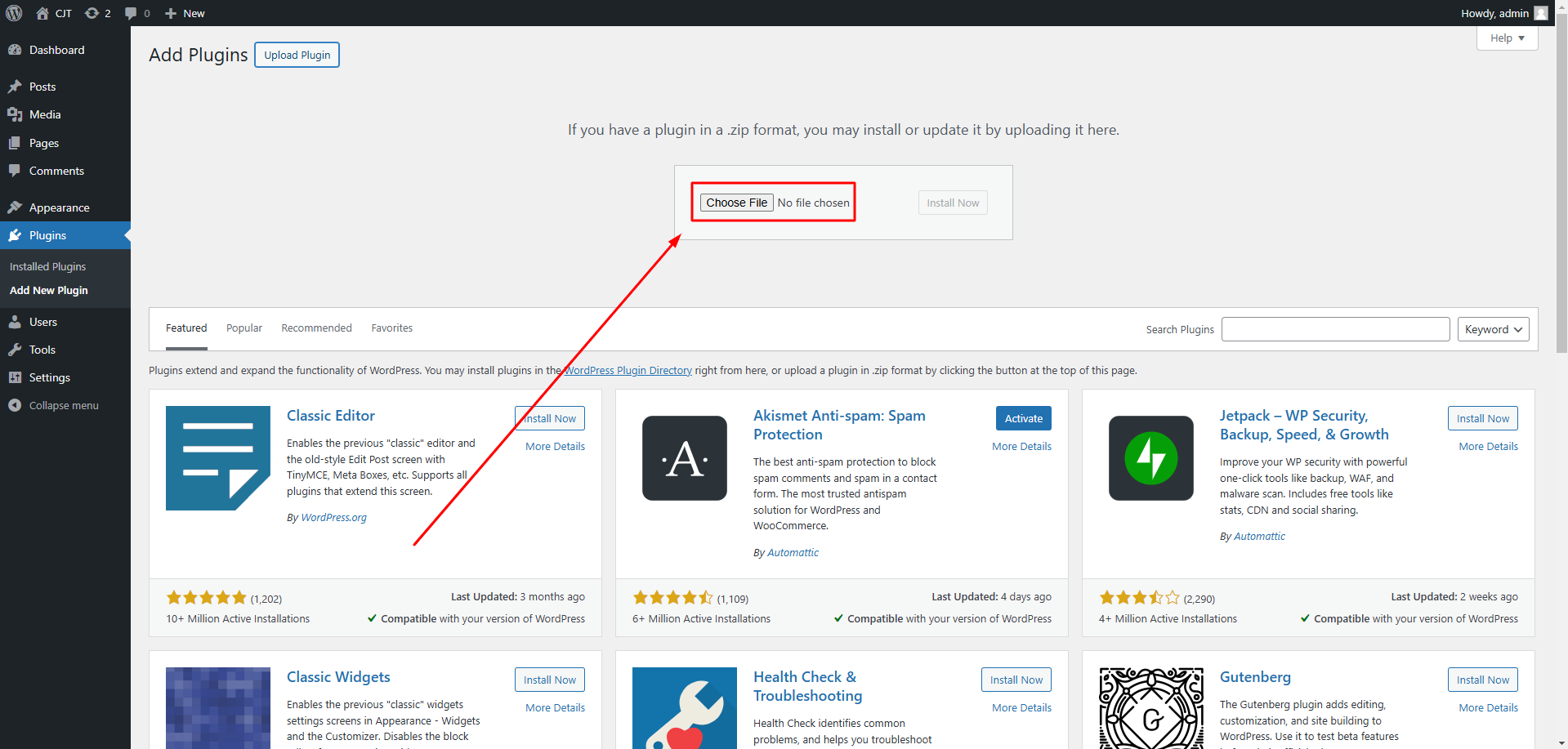
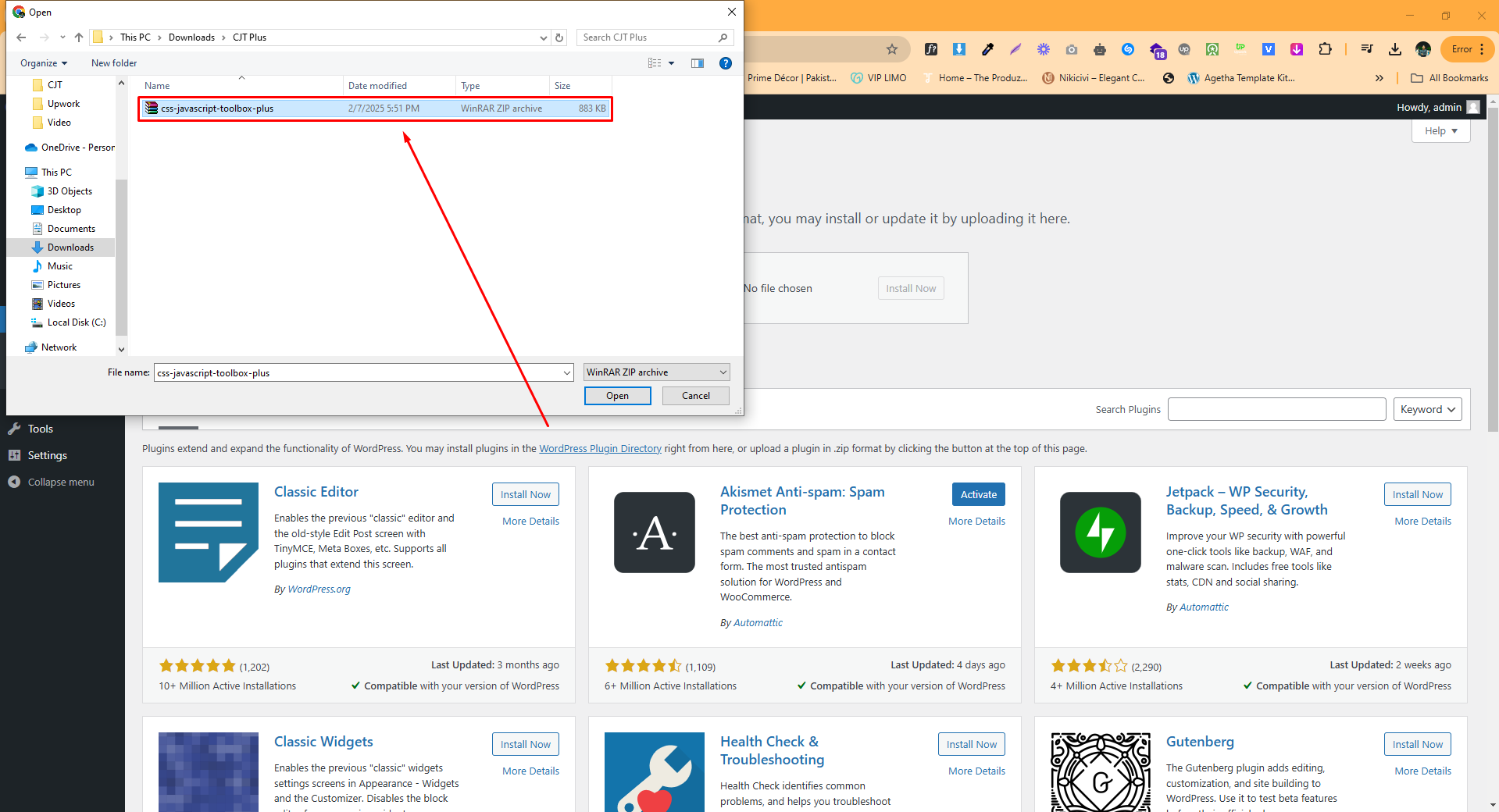
Using an FTP client, navigate to your WordPress Plugins directory: /wp-content/plugins/. Upload the css-javascript-toolbox-plus folder (not the zip file) into this directory. Then, log into your WordPress Admin, go to Plugins, and refresh the page if needed. Locate CSS & JavaScript Toolbox PLUS, click Activate, and follow any setup prompts. Your plugin is now installed and ready to use!
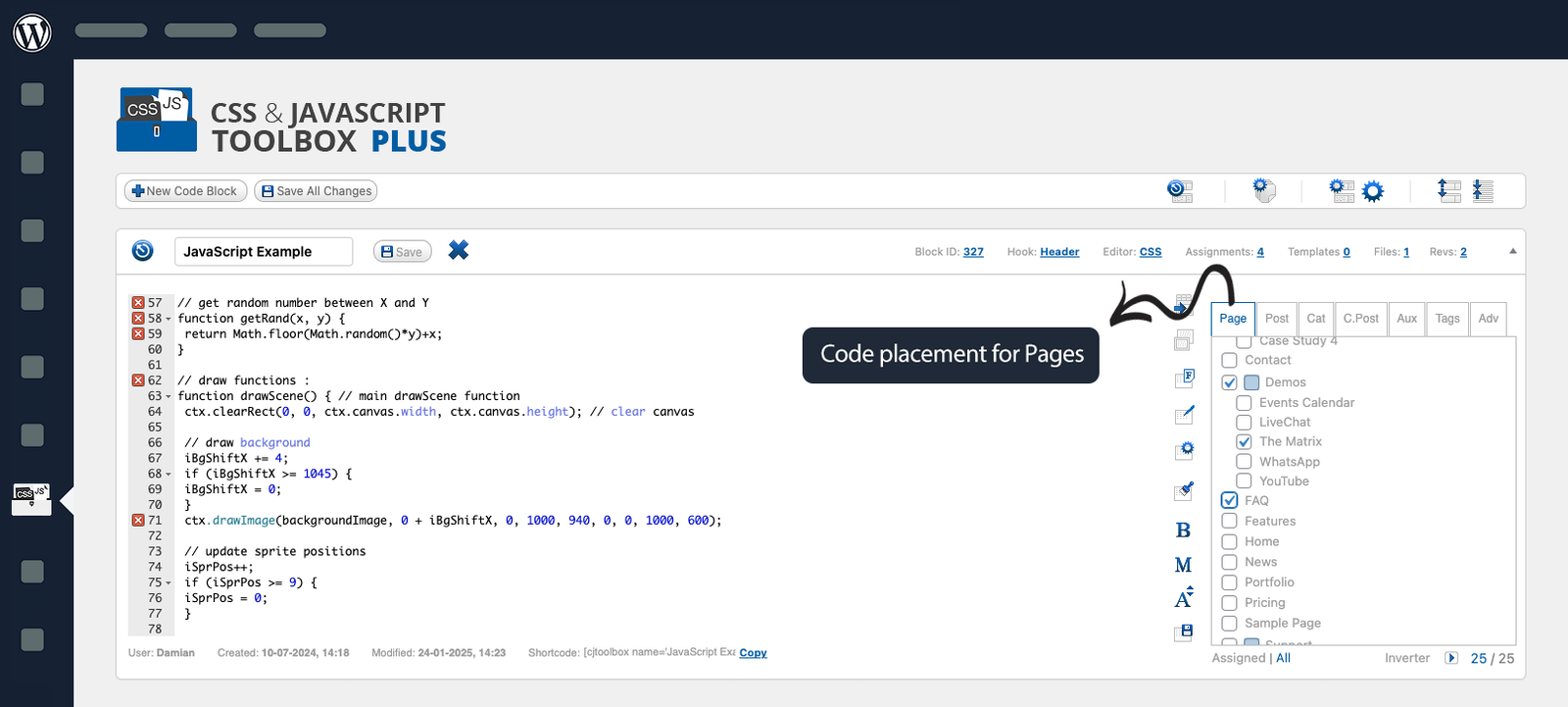
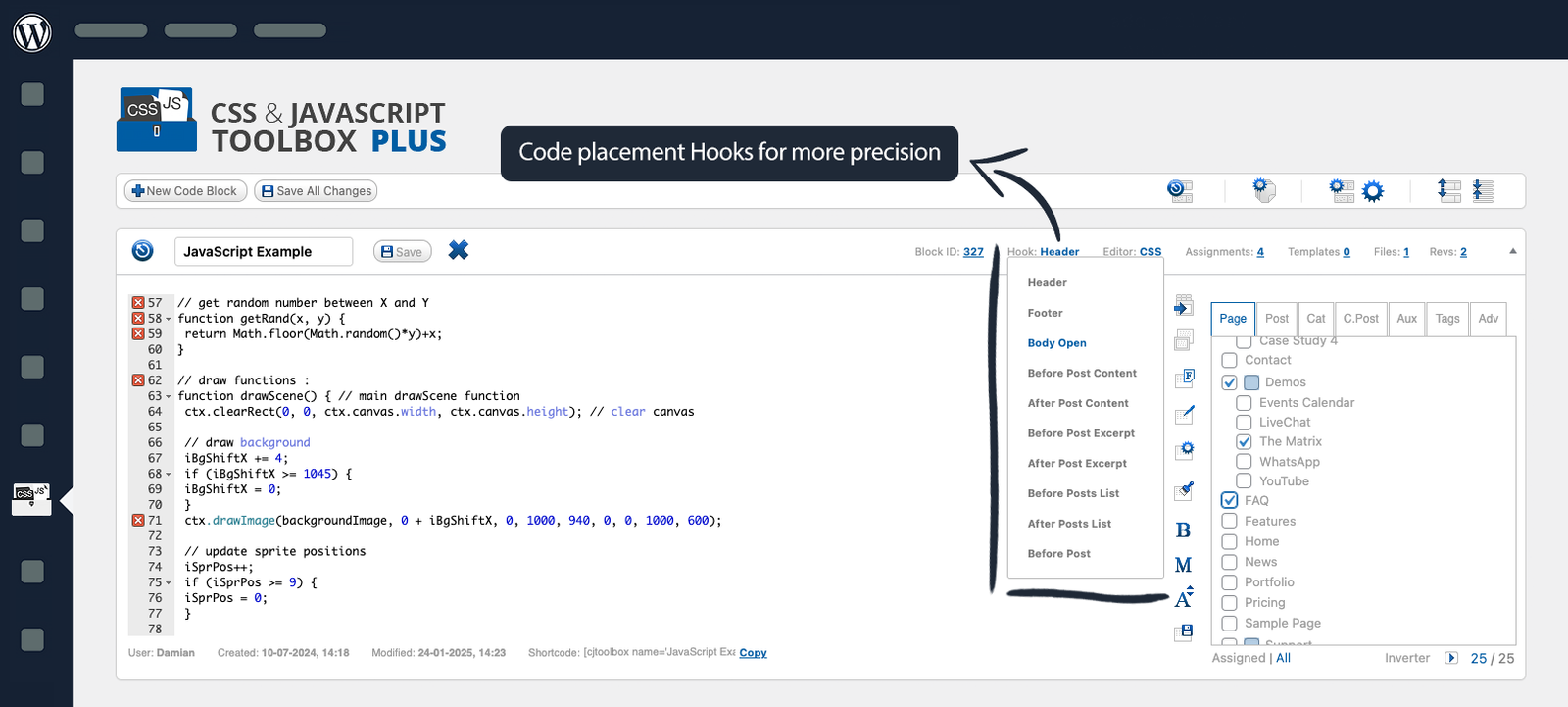
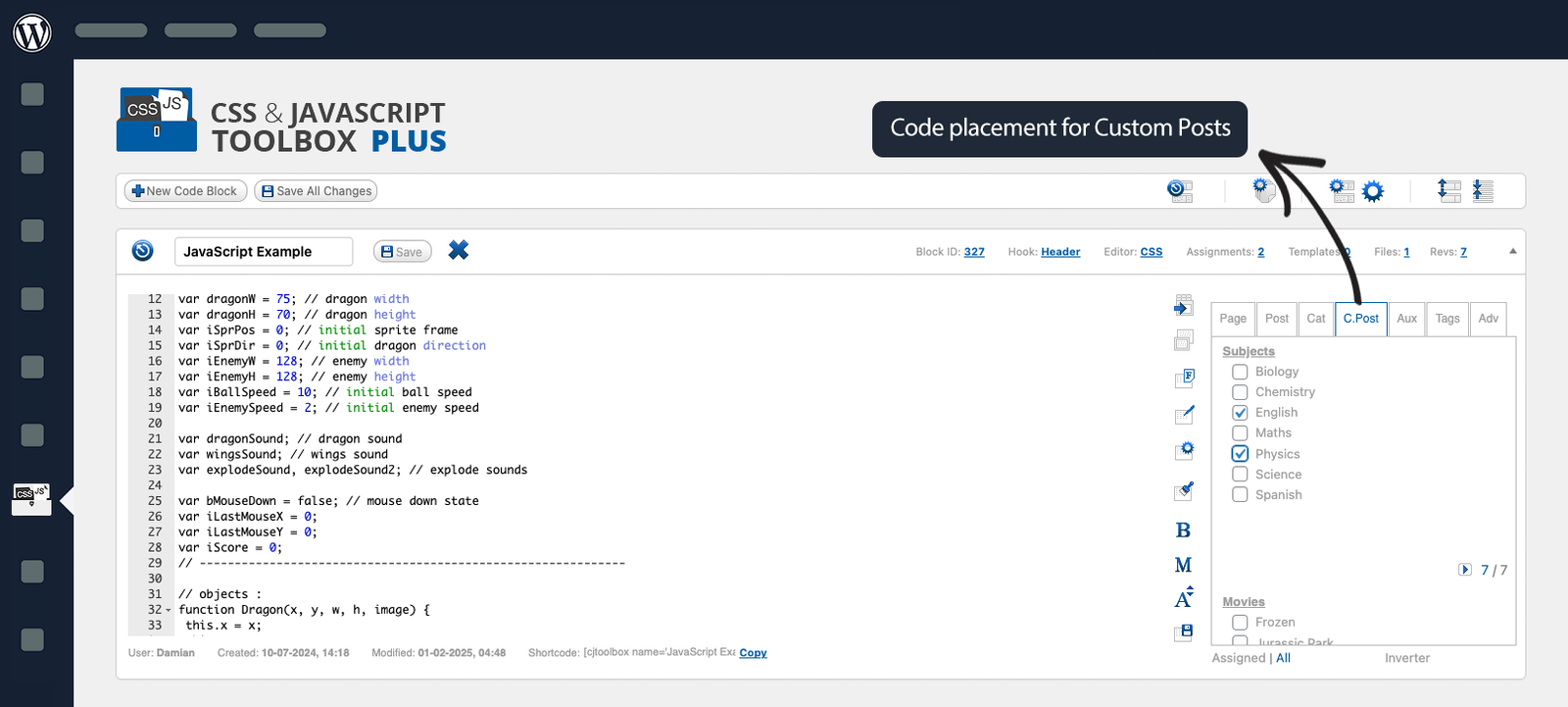
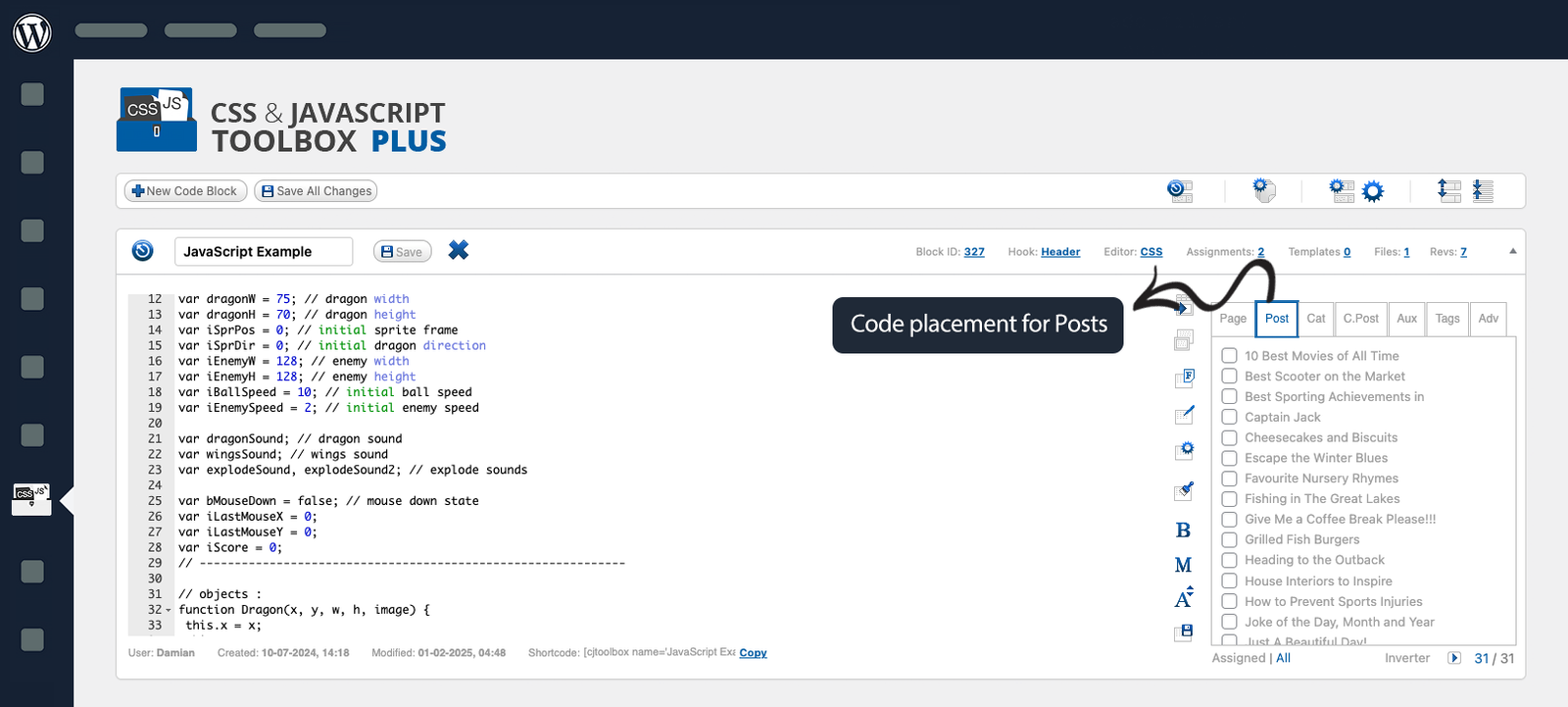
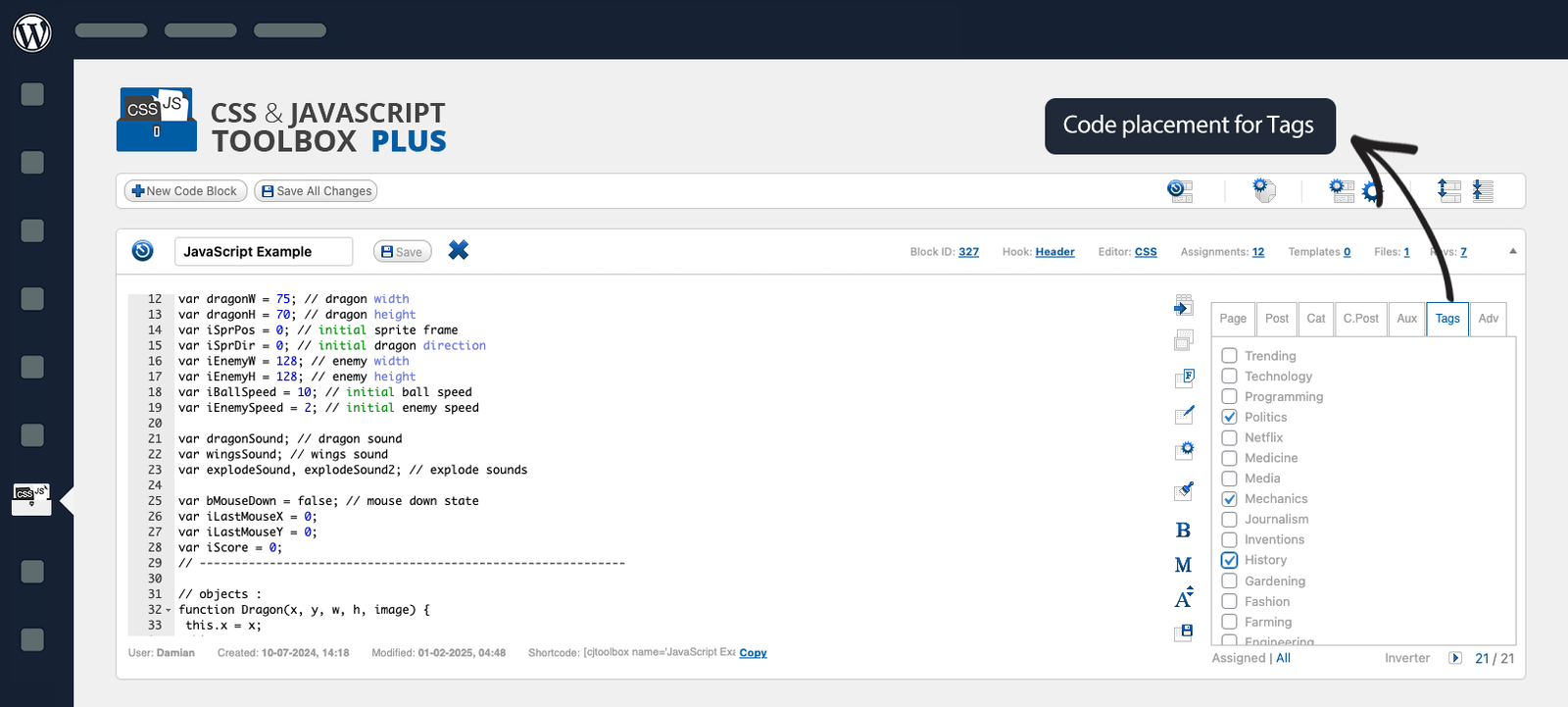
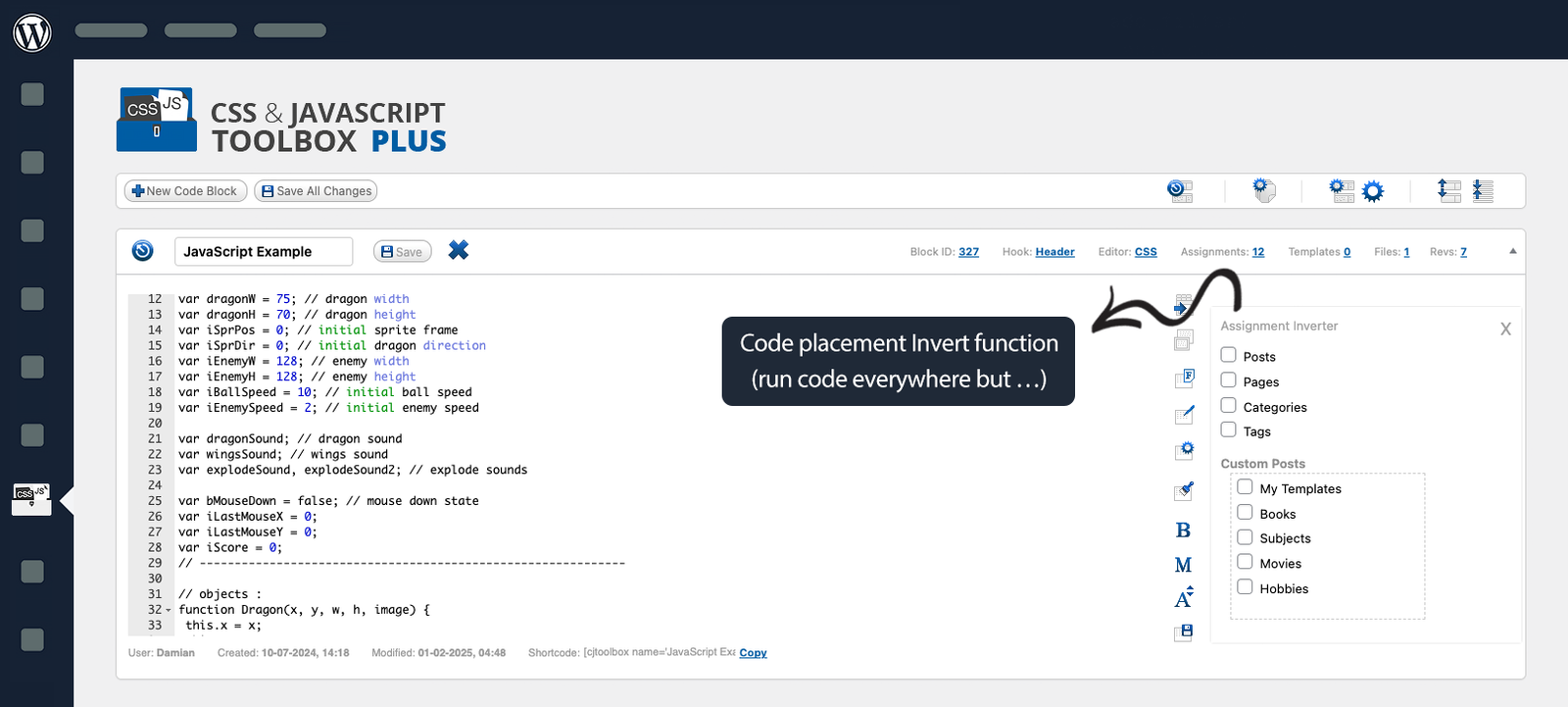
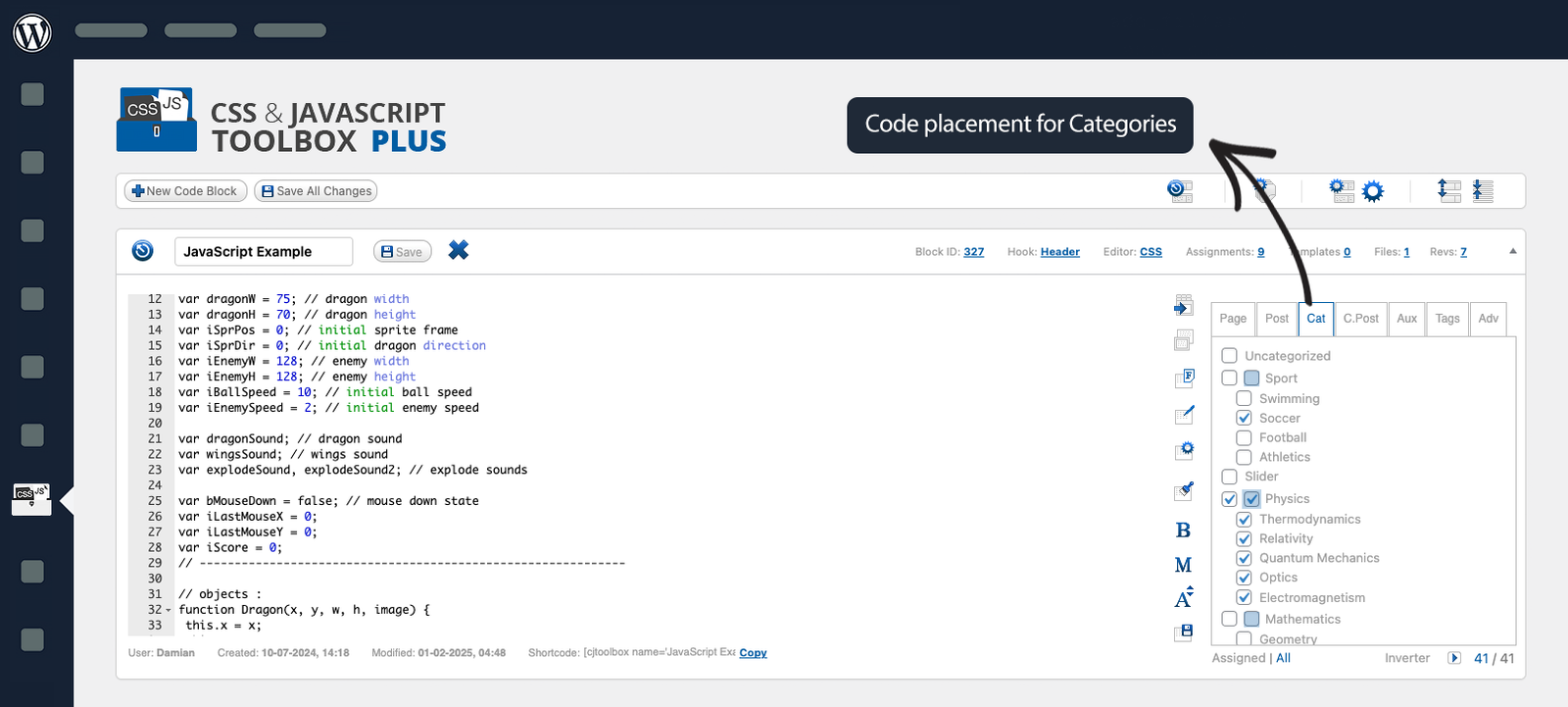
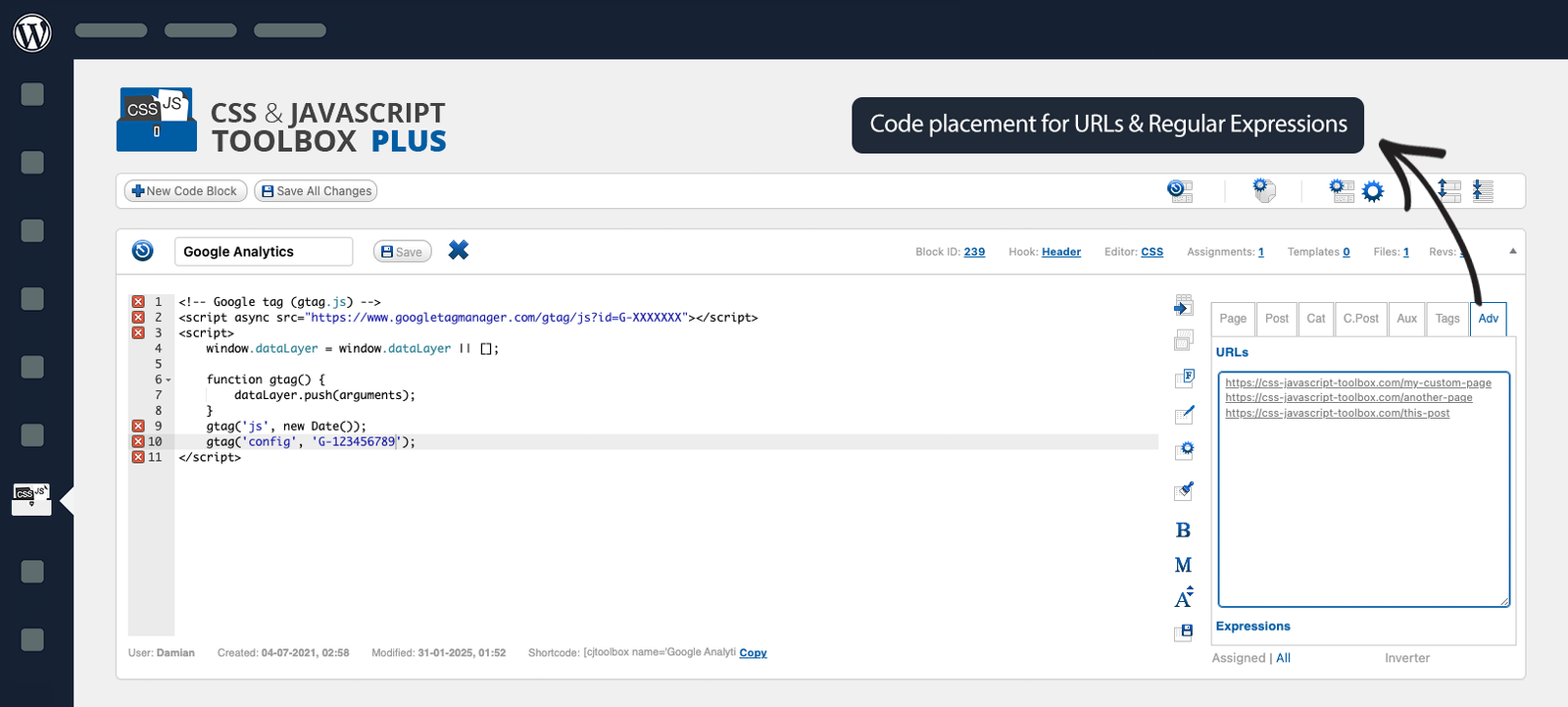
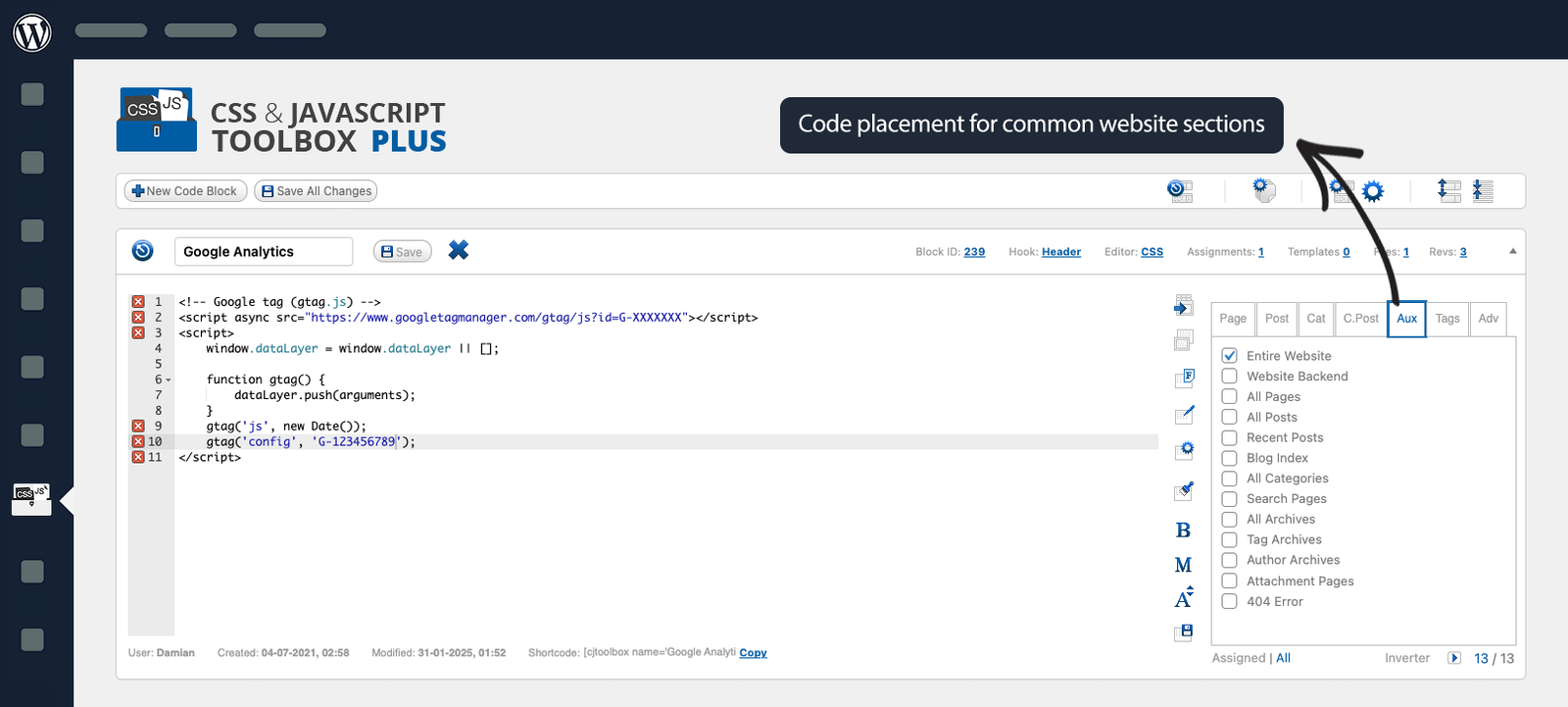
Log into your WordPress Admin and navigate to Plugins from the left-hand menu. Click Add New, then Upload Plugin. Click Choose File, select css-javascript-toolbox-plus.zip, and hit Install Now. Once uploaded, click Activate Plugin and follow any setup prompts. Your CSS & JavaScript Toolbox PLUS is now installed and ready to use!