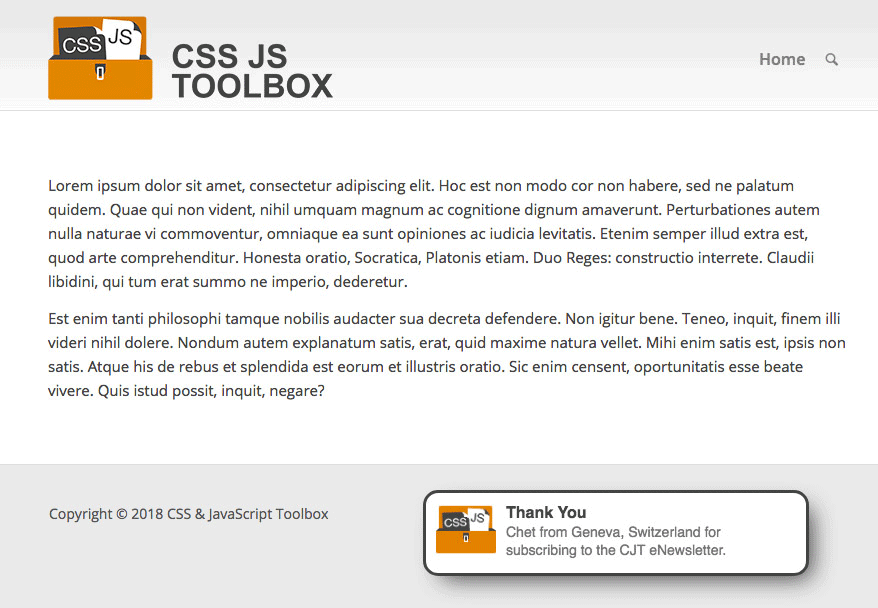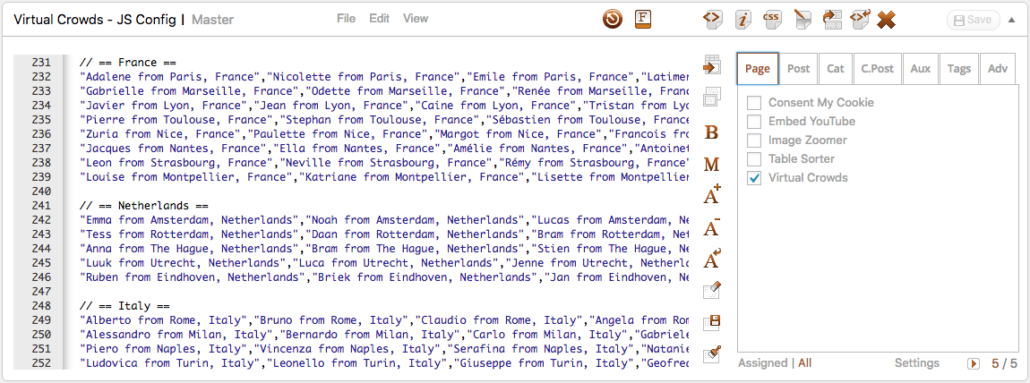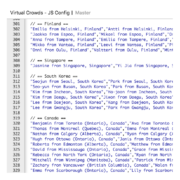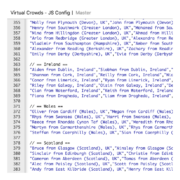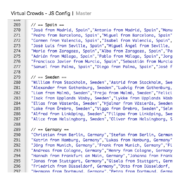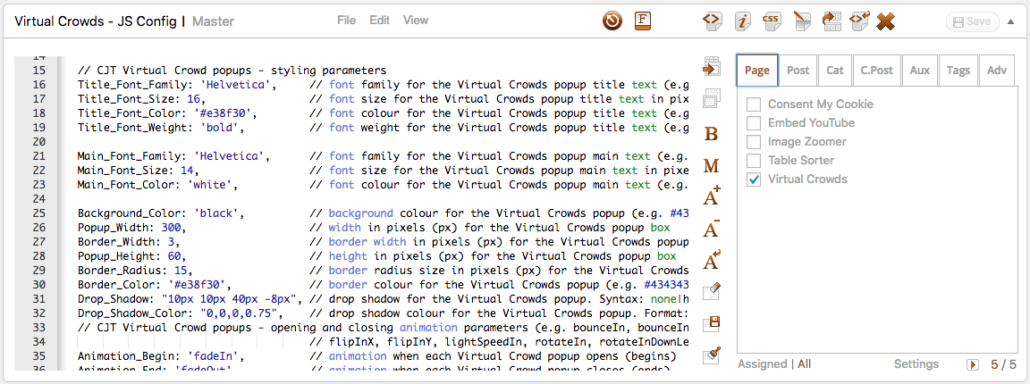Only $9 USD – Click to Purchase
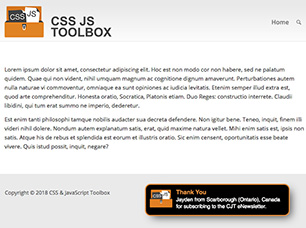 Welcome to a script we have called CJT Virtual Crowd. YES!!! – that’s right!!! – it is a crowd in a box. A way to make your site look crazy-busy, whether you want to steer people into purchasing your products, or simply joining your newsletter subscription or site membership. In fact, it can be used in more ways than you can imagine. And with the power of CJT, you can add this awesome script anywhere (or everywhere) on your website.
Welcome to a script we have called CJT Virtual Crowd. YES!!! – that’s right!!! – it is a crowd in a box. A way to make your site look crazy-busy, whether you want to steer people into purchasing your products, or simply joining your newsletter subscription or site membership. In fact, it can be used in more ways than you can imagine. And with the power of CJT, you can add this awesome script anywhere (or everywhere) on your website.
Answer this:
- Do you want your site to look busy with heaps of user traffic?
- Would you like more buying power on your eCommerce site?
- Would you like more newsletter subscribers?
- Would you like to show customised messages with a very strong ‘Call to Action’?
If you have answered ‘yes’ to any of the following, then you are going to be very excited because we have the perfect script for you!
See it in Action?
The next Virtual Crowd popup will show in:
Configured to randomise between 1 and 15 seconds – PLEASE BE PATIENT!!!
Since this is a premium product, the Virtual Crowd demo script is obfuscated, compressed, has the parameter comments removed, and only uses a very small user dataset. By purchasing Virtual Crowd, you will receive well-formatted code, easy-to-configure parameters as comments, and a dataset of almost 1400 users.
So what is CJT Virtual Crowd?
Virtual Crowd is a little notices popup that appears in the left or right corner of your website alerting your visitors that you have recently had a new subscriber, a new buyer, or a new member. It can be used for any notice you want, so the message can be fully customised.
Powerful Data
But the power of CJT Virtual Crowd lies in the user data. We have created almost 1400 users that simulate real website users. Each user has a first name, a city, and a country. It was a painstaking process that has taken weeks of research and data building, which was based on selecting:
- the most popular ‘eCommerce’ countries
- the most populous cities in these countries
- the most popular first names in each country
It makes sense to pair popular first names from these countries for authenticity. It also makes sense to add the most populous cities from each country. Let’s list some examples to illustrate this further.
- Hiroshi from Tokyo, Japan
- William from Denver (Colorado), USA
- Renée from Marseille, France
- Alessandro from Milan, Italy
- Miguel from Barcelona, Spain
- Hermann from Dortmund, Germany
- Claudette from Ottawa (Ontario), Canada
- Millie from Bristol (Bristol), UK
- Riley from Galway, Ireland
- Anastasia from Saint Petersburg, Russia
- Burak from Istanbul, Turkey
- Shane from Melbourne (VIC), Australia
As you can see, the names are more relevant to the country. Of course there will be many popular names (e.g. Emma, Noah, Liam, Muhammad, Olivia, etc) that would exist in almost every country, so we have factored that in and added those. We have also factored in that there will be a lot more name/country pairs in the USA, so everything is relative to the size of the country. It all adds to the overall feel of authenticity.
Fully Customisable
The CJT team has made this fully customisable. Meaning, you can customise things like the message, the popup position and duration, the font colour and size, the animation effect, the background colour, whether to include borders or drop shadows.
You can fully customise the title, the optional message, and the optional price. And, you can customise the name/country pairs too by removing country data or even adding your own. The customisations are endless and we have made it really simple with a full API added as comments.
Responsive
Virtual Crowd works beautifully on desktops, laptops, tablets and mobile devices. We have optimised the styling for large and small screen resolutions so you can rest assured that it will work across all devices and platforms.
Performance
Don’t risk using notification plugins or third-party cloud services that can degrade your overall performance and bandwidth. Unfortunately plugins can bloat your website and use unnecessary resources if they are used when not needed. CJT only reserves memory resources and usage processes when it needs to, otherwise it will not get involved. Additionally, by adding scripts that emulate an existing plugin, YOU get to decide exactly where the script will run.
Purchase
The CJT Virtual Crowd script is suitable to both premium CJT PLUS users and CJT Free users. Your purchase will give you both the cjt-virtual-crowd.zip file for you to easily import into your copy of CJT PLUS. Also included for the CJT Free users is the cjt-virtual-crowd-script-files.zip files for you to manually add to your code blocks (via instructions below). If you require professional help in setting this up for your website, we can provide setup, configuration and theme styling services.
Steps for CJT PLUS users
- After you have purchased CJT Virtual Crowd, make sure you have the cjt-virtual-crowd.zip file on hand. Please keep this compressed
- If your browser or operating system has automatically uncompressed/unzipped the file, please compress it back into a .zip file
- Go to the Import / Export feature of CSS & JavaScript Toolbox PLUS. If you do not own CJT PLUS, then grab your copy here: CSS & JavaScript Toolbox PLUS
- Click the Import tab
- Upload the cjt-virtual-crowd.zip file
- For the code block called Virtual Crowds – JS, select the Assignment checkbox (e.g. Page, Post, etc) where you will add the CJT Virtual Crowd notices popup and then click Save
- Repeat the steps above for the Virtual Crowds – CSS code block
- For the Virtual Crowds – HTML code block, you will soon add this as a CJT Shortcode so leave alone for now
- Repeat the steps above for the Virtual Crowds – Animate CSS code block
- Repeat the steps above for the Virtual Crowds – JS Config code block
- Note: Make sure you have clicked the Save button after each step or alternatively, you can click the Save All Changes button to save all your code blocks at the same time
- Go to the backend editor of your Page (or Post) where you will add your CJT Virtual Crowd notices popup
- Click the CJT Shortcode embed button (i.e. on the editor toolbar) and select Virtual Crowds – HTML
- Update your Page (or Post) and then view the result
Steps for CJT Free users
This is more involved than above. If you haven’t already, you must have CSS & JavaScript Toolbox Free activated on your site. You can download this for free here: https://en-au.wordpress.org/plugins/css-javascript-toolbox
- After you have purchased CJT Virtual Crowd, make sure you have the cjt-virtual-crowd-script-files.zip file on hand
- Uncompress/unzip the contents of the cjt-virtual-crowd-script-files.zip file titled
- Open all of the files in a text editor of your choice to view it’s contents. There are plenty of free text editors such as Sublime Text
- Create a new code block and title it Virtual Crowds – JS. Copy the entire code contents of the file virtual-crowds-js.txt and paste it into the code block editor. Select the Assignment checkbox (e.g. Page, Post, etc) where you will add your CJT Virtual Crowd notices popup and then click Save
- Create a new code block and title it Virtual Crowds – CSS. Copy the entire code contents of the file virtual-crowds-css.txt and paste it into the code block editor. Select the Assignment checkbox (e.g. Page, Post, etc) where you will add the CJT Virtual Crowd notices popup and then click Save
- Create a new code block and title it Virtual Crowds – HTML. Copy the entire code contents of the file virtual-crowds-html.txt and paste it into the code block editor and then click Save. You will soon add this as a CJT Shortcode so leave alone for now
- Create a new code block and title it Virtual Crowds – Animate CSS. Copy the entire code contents of the file virtual-crowds-animate-css.txt and paste it into the code block editor. Select the Assignment checkbox (e.g. Page, Post, etc) where you will add the CJT Virtual Crowd notices popup and then click Save
- Create a new code block and title it Virtual Crowds – JS Config. Copy the entire code contents of the file virtual-crowds-js-config.txt and paste it into the code block editor. Change the location hook from Header to Footer by clicking the ‘H‘ icon, which should change to ‘F‘. Select the Assignment checkbox (e.g. Page, Post, etc) where you will add the CJT Virtual Crowd notices popup and then click Save
- Go to the backend editor of your Page (or Post) where you will add your CJT Virtual Crowd notices popup
- Click the CJT Shortcode embed button (i.e. on the editor toolbar) and select Virtual Crowds – HTML
- Update your Page (or Post) and then view the result
Additional Notes
- If you would rather add the CJT Virtual Crowd notices popup to your entire website, you can go to the Assignment Panel and select the Aux tab and click the checkbox called Entire Website. Always remember to click Save
- We have made customisation very straight forward with instructions as code comments in the Virtual Crowds – JS Config code block (and the virtual-crowds-js-config.txt file). If you know your way round basic CSS styling code, you will find it very easy to customise the CJT Virtual Crowd notices popup to match your website theme colours and style. If you require setup or customisations, we can also offer this as an additional service.
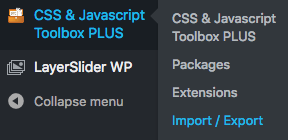 The CSS & JavaScript Toolbox Free version on WordPress.org does not have the Import/Export feature, so you would need to create the code blocks and add those scripts in manually.If you have purchased CSS & JavaScript Toolbox PLUS, you will find the Import / Export feature by hovering over the CSS & JavaScript Toolbox PLUS dashboard link on the WordPress dashboard main menu.
The CSS & JavaScript Toolbox Free version on WordPress.org does not have the Import/Export feature, so you would need to create the code blocks and add those scripts in manually.If you have purchased CSS & JavaScript Toolbox PLUS, you will find the Import / Export feature by hovering over the CSS & JavaScript Toolbox PLUS dashboard link on the WordPress dashboard main menu.