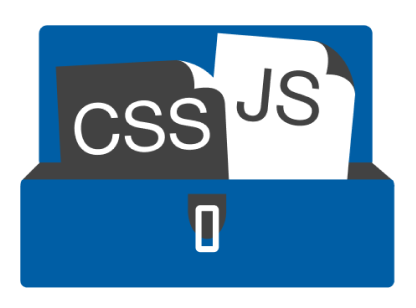Home › Support › Support Tickets › Register the license after purchasing › Reply To: Register the license after purchasing
Hi Kelvin,
There are two ways to go about it. Using FTP, simply overwrite the existing free ‘css-javascript-toolbox’ folder in plugins with the Dev version of css-javascript-toolbox, then Activate.
OR use the WordPress plugin uninstaller deactivate and delete the free version and then upload the Dev version.
My first reply at the top of this post mentions a safeguard in how to protect your existing code so that your existing code will be safe. I will copy and paste it below to show you the part of the post I am talking about:
_______________________________________________
If you decide to use the WordPress plugin uploader, it is recommended to first click the gear cog icon called ‘General plugin settings’ and make sure that the ‘Wipe out data’ checkbox is NOT checked. By keeping this UNTICKED will retain all your code block information when you deactivate and delete the CJT Free plugin. This is more or less a precautionary measure, so if you do not have any code blocks or templates then this action is not required.
Once you have deactivated and deleted the CJT Free plugin, upload and activate the CJT Dev plugin that you purchased and downloaded. Go through any upgrade steps if required. You should now have the new CJT Dev plugin installed and all of your original code blocks intact.
_______________________________________________
If you are still concerned about your code being deleted accidentally, please backup your database (or use a database export plugin).
Another easier way is to copy and paste your code (from the code blocks) into a text editor and save this file. That way, if you need to, you can rebuild the code blocks again from the text file.
Kind Regards,
Damian